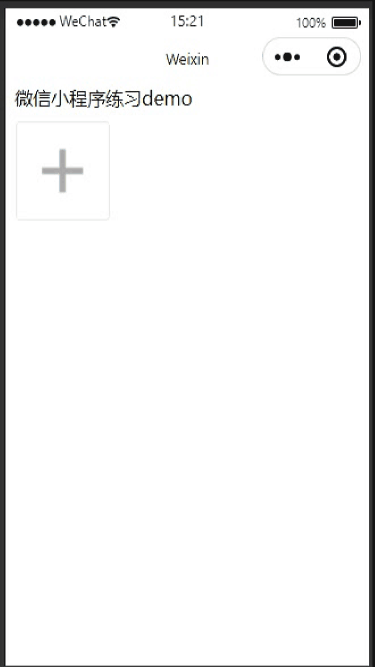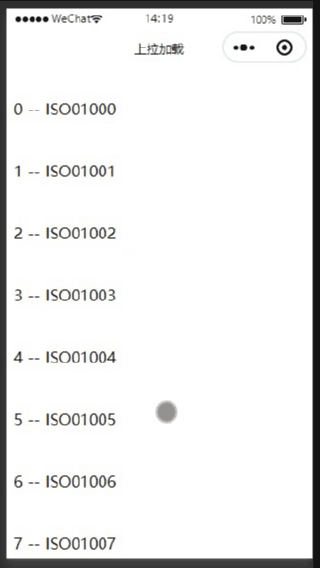要做成的效果是这样的:

以图文的形式反馈,图片不超过九张。
1.第一次请求获得七牛token :?s=App.Upload.QiniuToken
请求获得token和host.
2.用wx.chooseImage点击上传图片
3.wx.uploadFile 上传到七牛云: http://upload-z2.qiniup.com
先贴wxml代码:
<view class="fklr">
<textarea class="inp" placeholder="输入反馈的内容" placeholder-class="inpt" value="{{feedbackInfo}}" bindblur="contentInput" maxlength="500"></textarea>
</view>
< 分割线
<view class="fgx"></view>
<!-- 分割线 -->
<view class="tjtp">添加图片</view>
<view class="dt">
<view wx:if="{{tp}}" wx:for="{{tp}}" wx:key="index">
<image class="more" bindlongpress="shanchu" data-id="{{index}}" src="{{item}}"></image>
</view>
<view wx:if="{{tp.length==0}}">
<image class="more" src="../../images/moren.png"></image>
</view>
<image class="sc" src="../../images/shangc.png" bindtap="sc"></image>
</view>
<view class="fgx1"></view>
<view class="qr" bindtap="confirmFeedback">确认反馈</view>js代码:不是按照我上面说的顺序写的,有些函数封装和调用。
//点击加号上传触发的事件:
sc: function (e) {
var that = this
wx.chooseImage({
count: 9,
sizeType: ['original', 'compressed'],
sourceType: ['album', 'camera'],
success: function (res) {
console.log(res.tempFilePaths)
let tempFilePaths = app.fileName(res.tempFilePaths[0].substring(res.tempFilePaths[
0].lastIndexOf('.') + 1));
let tempFilePaths2 = res.tempFilePaths[0];
app.request({
url: "?s=App.Upload.QiniuToken",
method: "post"
}).then(res => {
console.log(res);
let uptoken = res.data.data.token;
let host = res.data.data.host;
console.log(uptoken);
that.uploadQiniu(tempFilePaths, tempFilePaths2, uptoken);
})
let old_data = that.data.tp
let new_data = res.tempFilePaths
if (that.data.tp.length + res.tempFilePaths.length <= 9) {
that.setData({
tp: old_data.concat(new_data)
})
console.log(that.data.tp)
} else {
wx.showToast({
title: '图片不超过9张',
icon:"none",
duration: 1000,
})
}
}
})
},
//上传图片到七牛的函数
uploadQiniu(tempFilePaths, tempFilePaths2, uptoken) {
console.log(tempFilePaths, tempFilePaths2);
var that = this;
let fankuiImg=that.data.fankuiImg;
wx.uploadFile({
url: 'http://upload-z2.qiniup.com',
name: 'file',
filePath: tempFilePaths2,
formData: {
key: tempFilePaths,
token: uptoken,
},
success: function (res) {
let data = JSON.parse(res.data)
console.log(data);
let picKey = data.key
console.log(that.data.host);
let qunImg = that.data.host + picKey;
fankuiImg = fankuiImg.concat(qunImg);
console.log(fankuiImg)
that.setData({
qunImg:qunImg,
fankuiImg:fankuiImg
})
},
fail: function (res) {
console.log(res)
}
});
},
//长按删除
shanchu: function (e) {
console.log(e)
var that = this
var tp = that.data.tp
var index = e.currentTarget.dataset.id
wx.showModal({
title: '提示',
content: '确定要删除此图片吗?',
success: function (res) {
if (res.confirm) {
console.log('点击确定了');
tp.splice(index, 1);
} else if (res.cancel) {
console.log('点击取消了');
return false;
}
that.setData({
tp
});
}
})
},
//反馈文字内容
contentInput(e){
let value = e.detail.value;
console.log(value);
this.setData({
feedbackInfo:e.detail.value
})
},
//确认反馈
confirmFeedback(e){
if(this.data.feedbackInfo==""||this.data.feedbackInfo==null){
wx.showToast({
title: '请输入反馈内容',
icon:"none"
})
}else{
app.request({
url:"?s=App.User.Feedback",
method:"post",
data:{
text:this.data.feedbackInfo,
imgs:this.data.fankuiImg
}
}).then(res=>{
console.log(res);
if(res.data.data=="成功"){
wx.showToast({
title: '反馈成功!',
icon:"success"
})
}
})
}
},