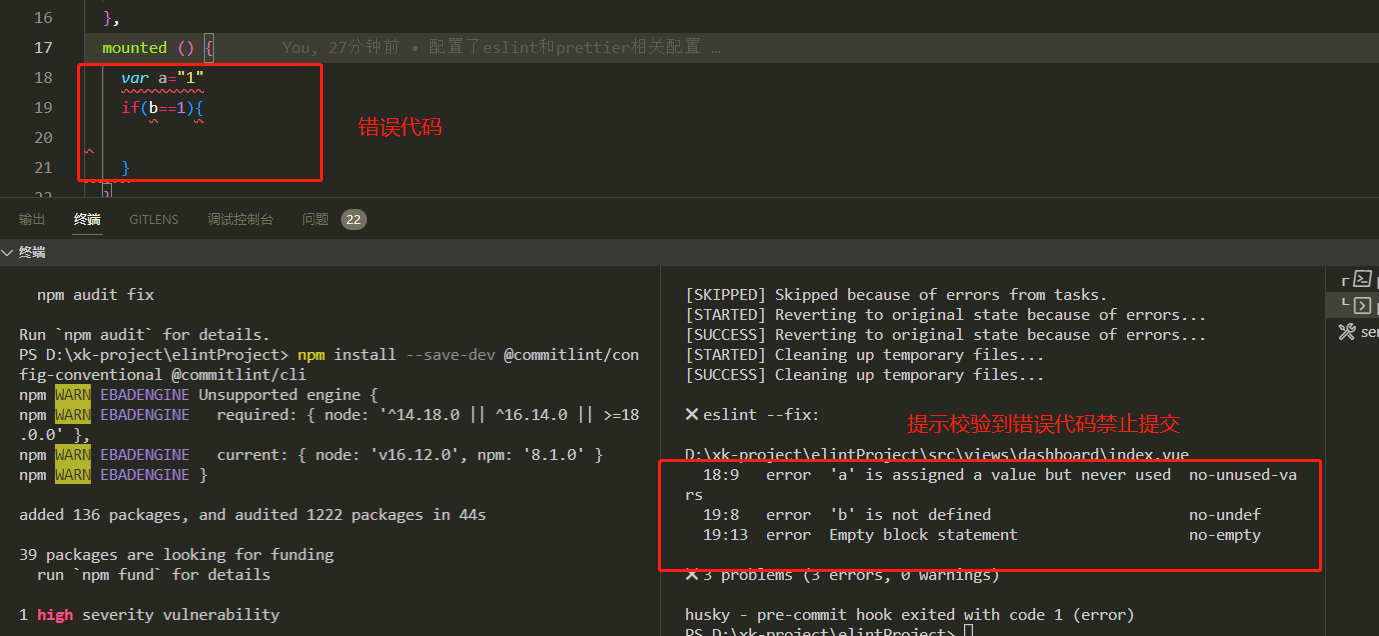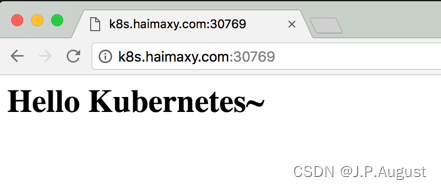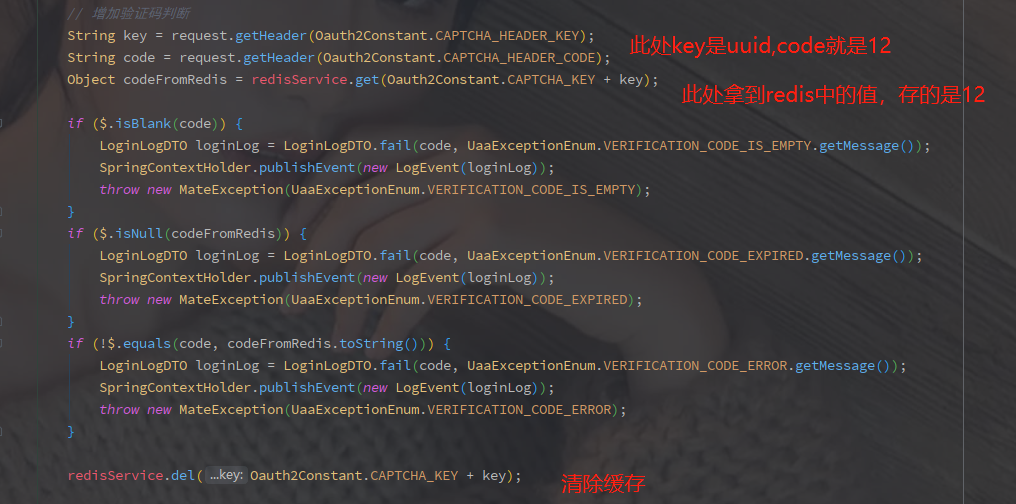文章目录
- 一、效果预览
- 1.1 首页推荐图
- 1.2 菜谱智能识别页面
- 1.3 菜谱类别列表
- 1.4 步骤详情
- 二、需求背景
- 三、技术架构
- 3.1 系统整体架构图
- 3.2 系统技术栈
- 3.3 系统数据流转图
- 四、系统实现
- 4.1 小程序端功能实现
- 4.1.1 菜谱应用首页
- 4.1.2 菜谱识别功能页
- 4.1.3 菜谱制作详情页
- 4.2 Flask服务端功能实现
- 4.2.1 后端数据传输接口实现
- 4.2.2 调用识别接口功能实现
- 4.2.3 Python动态爬虫实现
- 五、拓展阅读
一、效果预览
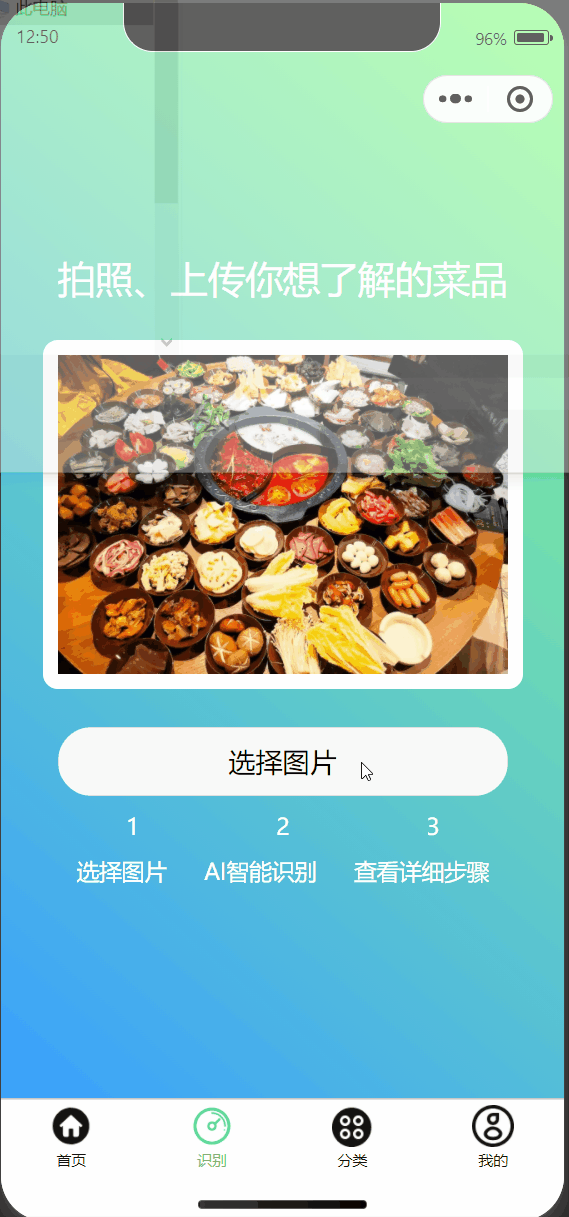
1.1 首页推荐图
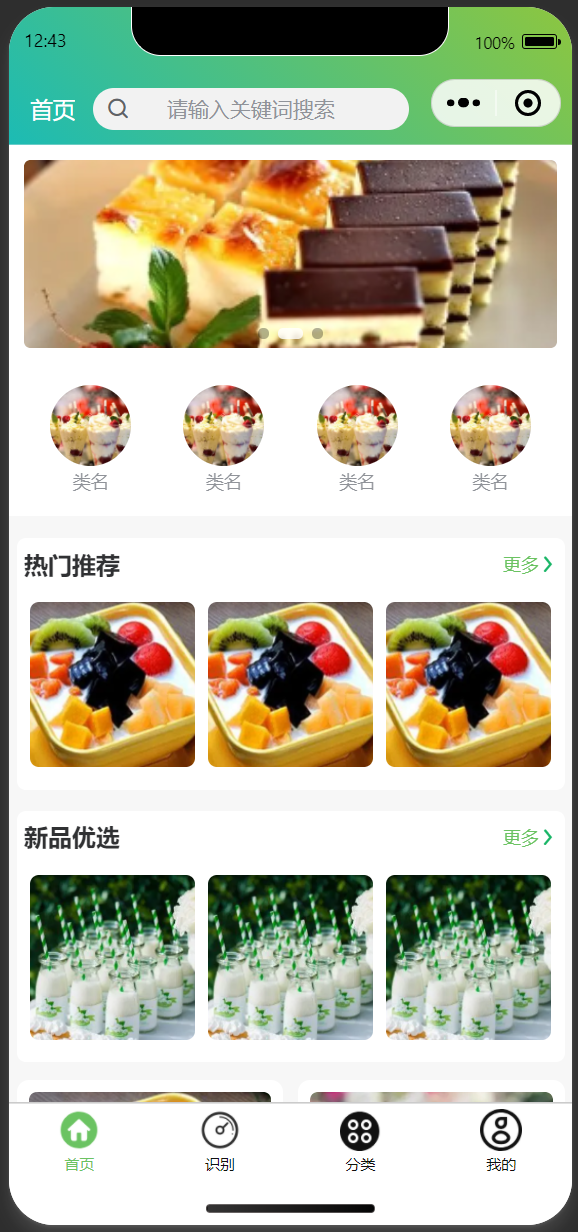
1.2 菜谱智能识别页面
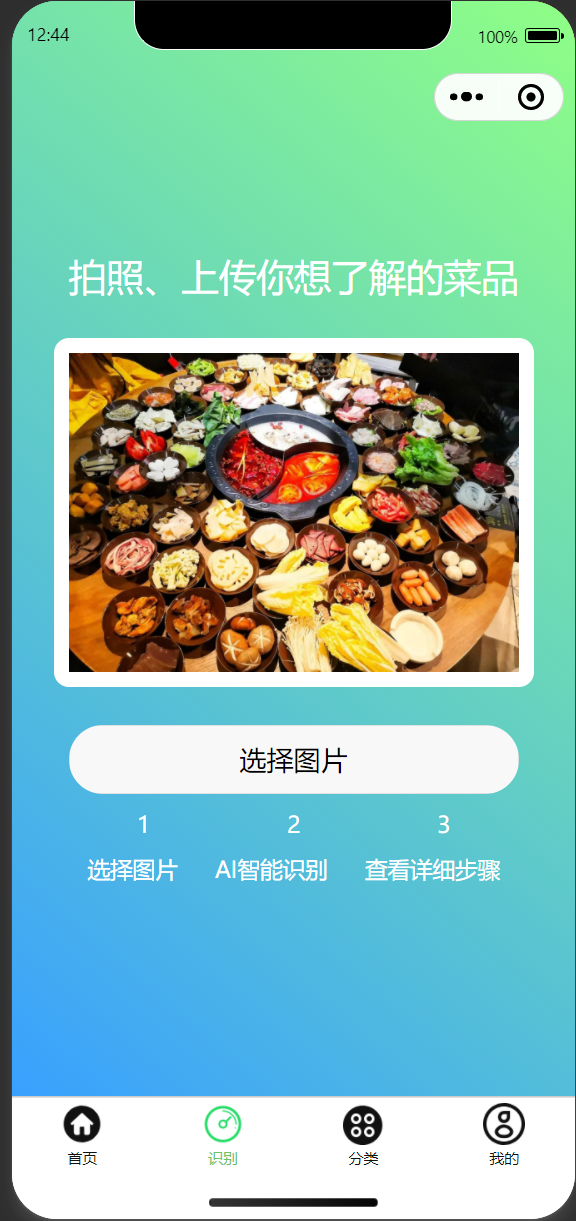
1.3 菜谱类别列表
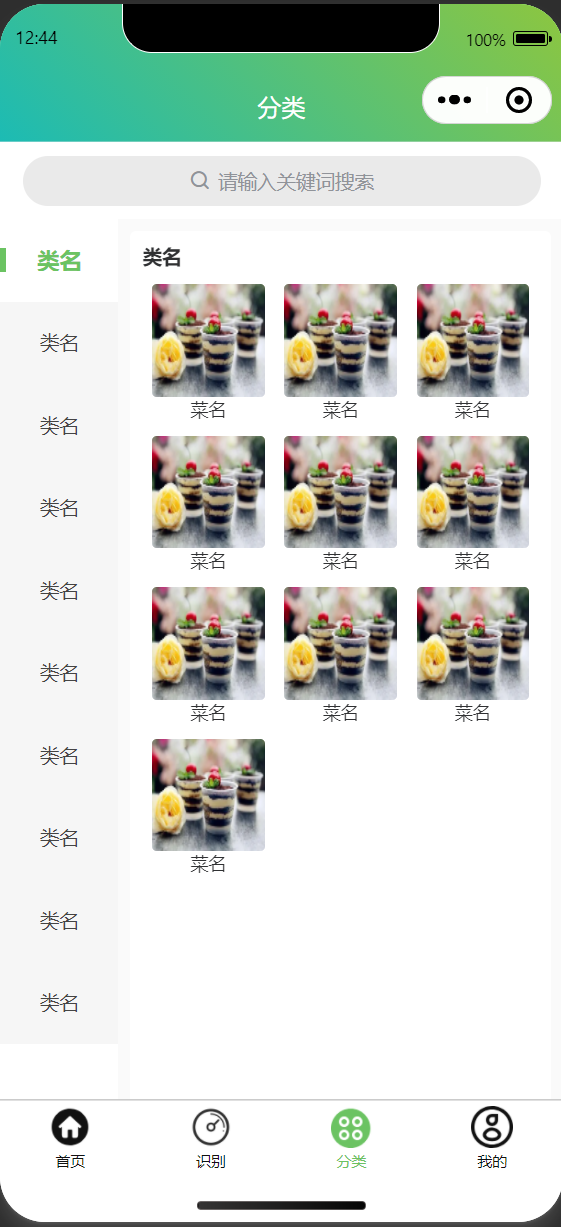
1.4 步骤详情
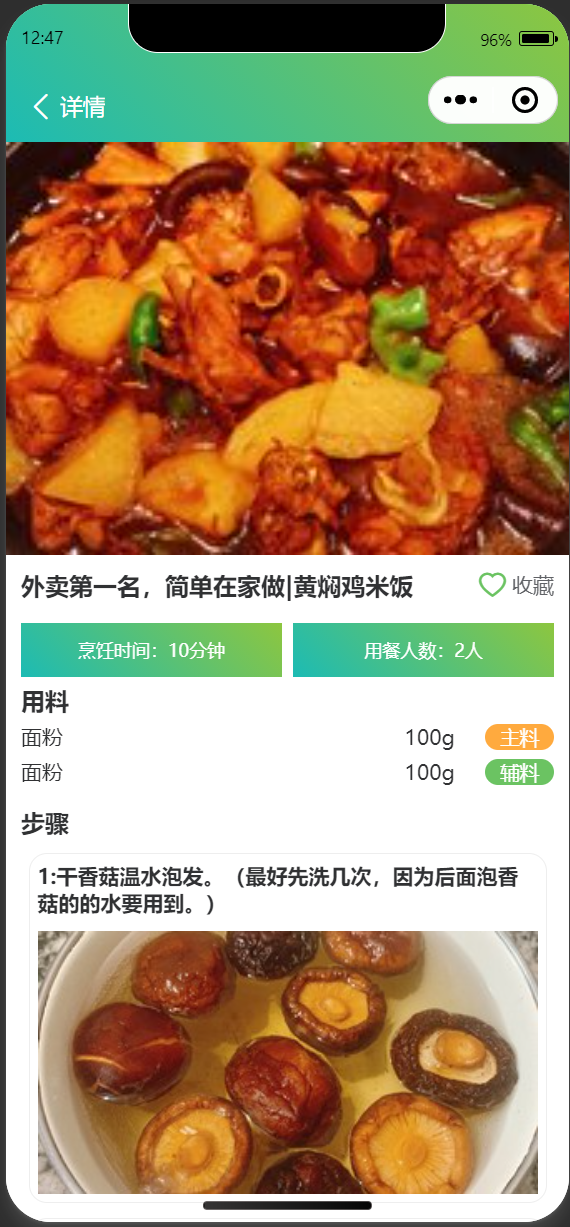
二、需求背景
每次去饭店吃好吃的,你有没有遇到过一两个让你觉得很想学会做的菜品,这个时候又不好直接去问厨师,又奈何自己的手艺不行!
所以,就算我们不知道,但我们总会有办法知道,于是我选择让AI这位大厨告诉我!
直接通过拍照识别你想要知道的菜品,就能知道其制作的全流程!直接省去了自己去“下厨房”这一类平台搜索并学习的过程!直接用ai帮你解决全流程!
三、技术架构
在开始介绍本项目的具体实现流程之前,我么先对整个项目的技术栈、项目架构、以及项目的数据流进行熟悉。
3.1 系统整体架构图
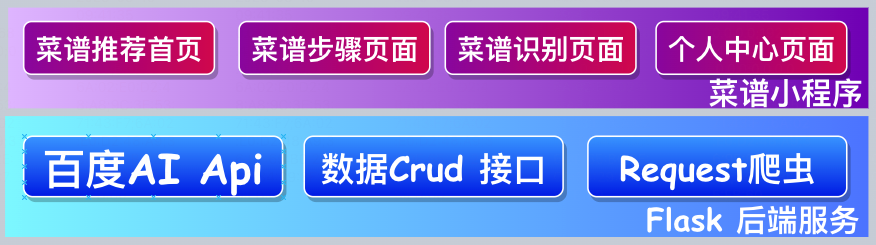
3.2 系统技术栈
| 前端 | 后端 |
|---|---|
| - 语言:vue 2.0 | - 框架 : uni-app | - UI组件: uview | - 语言:python | - 框架: Flask |
3.3 系统数据流转图
本项目的数据流转主要,从小程序端到百度SDK接口端,详细过程如下所示:

四、系统实现
4.1 小程序端功能实现
4.1.1 菜谱应用首页
页面采用了手机端常用的经典Flex布局,结合Uview组件进行编排。直接上代码:
<template>
<view>
<u-navbar back-text="首页" backIconName=" " :backTextStyle="{color:'#ffffff'}" :customBack="back" :background="background" titleColor="#fff">
<view class="search-wrap" @click="toSearch">
<u-search height="56" inputAlign="center" placeholder="请输入关键词搜索" :searchIconStyle="searchIconStyle" :showAction="false"></u-search>
</view>
</u-navbar>
<view class="home u-p-b-0">
<u-swiper :list="swiperList"></u-swiper>
<view class="u-m-t-20">
<u-grid :col="4" :border="false">
<u-grid-item v-for="(item,index) in 4" :key="index" @click="$common.navigateTo('/pages/index/list')">
<u-image :src="categoryimg" borderRadius="50%" width="108" height="108"></u-image>
<view class="grid-text">类名</view>
</u-grid-item>
</u-grid>
</view>
</view>
<view class="box u-p-t-30">
<view class="box-side">
<view class="u-flex u-row-between">
<view class="title-blod">热门推荐</view>
<view class="title-more">更多<u-icon name="arrow-right" color="#18B566" size="24"></u-icon>
</view>
</view>
<view class="">
<u-grid :col="3" :border="false">
<u-grid-item v-for="(item,index) in 3" :key="index">
<u-image width="220" height="220" :src="hotimg" borderRadius="12"></u-image>
</u-grid-item>
</u-grid>
</view>
</view>
</view>
<view class="box">
<view class="box-side">
<view class="u-flex u-row-between">
<view class="title-blod">新品优选</view>
<view class="title-more">更多<u-icon name="arrow-right" color="#18B566" size="24"></u-icon>
</view>
</view>
<view class="">
<u-grid :col="3" :border="false">
<u-grid-item v-for="(item,index) in 3" :key="index">
<u-image width="220" height="220" :src="newimg" borderRadius="12"></u-image>
</u-grid-item>
</u-grid>
</view>
</view>
</view>
<!-- list -->
<water :list="flowList"></water>
<!-- top s -->
<u-back-top :scrollTop="scrollTop" mode="circle" bottom="200" right="40" top="600" :icon="icon"
:icon-style="iconStyle" :tips="tips" :custom-style="customStyle">
</u-back-top>
</view>
</template>
<script>
import water from '@/components/water';
export default {
components:{water},
data() {
return {
background: {
'background-image': 'linear-gradient(45deg, rgb(28, 187, 180), rgb(141, 198, 63))'
},
searchIconStyle: {
'display': 'none'
},
swiperList: [
{image:'/static/banner1.jpg'},
{image:'/static/banner2.jpg'},
{image:'/static/banner3.jpg'},
],
flowList: [],
page: 1,
is_loading: true,
scrollTop: 0,
icon: 'arrow-up',
iconStyle: {
color: '#ffffff',
fontSize: '30rpx'
},
tips: '顶部',
customStyle: {
backgroundColor: '#6BC362',
color: '#ffffff'
},
list:[
{image:'/static/pic.jpg'},
{image:'/static/pic2.jpg'},
{image:'/static/pic3.jpg'},
{image:'/static/pic4.jpg'},
],
hotimg: '/static/pic2.jpg',
newimg: '/static/pic4.jpg',
categoryimg: '/static/pic3.jpg'
}
},
onLoad() {
this.addRandomData()
},
methods: {
toSearch(){
this.$common.navigateTo('/pages/index/search')
},
addRandomData() {
for (let i = 0; i < 10; i++) {
let index = this.$u.random(0, this.list.length - 1);
// 先转成字符串再转成对象,避免数组对象引用导致数据混乱
let item = JSON.parse(JSON.stringify(this.list[index]));
item.id = this.$u.guid();
this.flowList.push(item);
}
},
onReachBottom() {
if (this.is_loading) {
this.page++;
this.addRandomData();
}
},
// top
onPageScroll(e) {
this.scrollTop = e.scrollTop;
},
back() { // 首页
uni.navigateBack({
delta: 2
})
},
}
}
</script>
<style lang="scss" scoped>
.grid-text {
font-size: 24rpx;
margin-top: 4rpx;
color: $u-type-info;
}
.search-wrap {
margin: 0 30rpx 0 10rpx;
flex: 1;
}
.box{
background-color: #f7f7f7;
padding: 15rpx 10rpx;
.box-side{
background-color: #fff;
padding: 15rpx 10rpx 0 10rpx;
border-radius: 12rpx;
}
}
</style>
4.1.2 菜谱识别功能页
这一页的主要功能在于给用户一个上传菜品照片或者拍照的接口,同时放回系统的识别结果:
<template>
<view class="content">
<text class="slogan">拍照、上传你想了解的菜品</text>
<image class="image" :src="imageSrc" mode="widthFix"></image>
<button type="default" class="getBtn" @tap="upload">选择图片</button>
<view class="text-area">
<text class="title">1</text>
<text class="title">2</text>
<text class="title">3</text>
</view>
<view class="text-area">
<text class="title">选择图片</text>
<text class="title">AI智能识别</text>
<text class="title">查看详细步骤</text>
</view>
<wyb-popup ref="popup" type="bottom" height="400" width="500" radius="6" :showCloseIcon="true">
<view class="popup-content">
<hm-cover-card :options="options"></hm-cover-card>
</view>
</wyb-popup>
</view>
</template>
<script>
import process from '@/utils/QueryResult.js'
import HmCoverCard from '@/components/hm-cover-card/index.vue'
import wybPopup from '@/components/wyb-popup/wyb-popup.vue'
import {
pathToBase64
} from '@/js_sdk/mmmm-image-tools/index.js'
export default {
data() {
return {
title: 'Hello',
imageSrc: '/static/hotpot.jpeg',
hash: null,
options: {
entryPic:
'/static/hm-cover-card/images/img_25361_0_1.png',
title: '单色摄影',
text: '456张风景照片',
shoucang:
'/static/hm-cover-card/images/img_25361_0_0.png'
}
}
},
components: {
wybPopup,
HmCoverCard
},
onLoad() {
},
methods: {
upload() {
let _this = this;
uni.chooseImage({
count: 1, //默认9
sizeType: ['original', 'compressed'], //可以指定是原图还是压缩图,默认二者都有
sourceType: ['album'], //从相册选择
success: function(res) {
uni.showLoading({
title: "AI努力识别中"
})
var result = process(res.tempFilePaths[0])
uni.getImageInfo({
src: res.tempFilePaths[0],
success: (path) => {
pathToBase64(path.path).then(base64 => {
_this.imageSrc = base64
_this.options.entryPic = base64
})
.catch(err => {
console.error(err);
})
}
})
result.then((res)=>{
console.log('--result--',JSON.parse(res[1].data))
uni.hideLoading();
// _this.options.title = JSON.parse(res[1].data).name[0]
// _this.options.text = JSON.parse(res[1].data).price[0]
// _this.$refs.popup.show() // 显示
_this.$common.navigateTo('/pages/index/detail')
})
}
});
},
change() {
uni.request({
url: "https://akhaliq-animeganv2.hf.space/api/queue/status/",
method: 'POST',
data: {
"hash": this.hash
},
success: (r) => {
uni.hideLoading()
// console.log(r.data.data.data[0]);
this.imageSrc = r.data.data.data[0]
}
})
}
}
}
</script>
<style>
.content {
display: flex;
flex-direction: column;
align-items: center;
justify-content: center;
background: linear-gradient(220.55deg, #8FFF85 0%, #39A0FF 100%);
height: 100vh;
}
.image {
border: 20rpx solid #FFFFFF;
border-radius: 20rpx;
height: auto;
width: 600rpx;
margin-top: 50rpx;
margin-left: auto;
margin-right: auto;
margin-bottom: 50rpx;
}
.text-area {
display: flex;
width: 600rpx;
justify-content: space-around;
margin-top: 20rpx;
}
.title {
text-align: center;
font-size: 30rpx;
color: #ffffff;
}
.slogan {
color: #FFFFFF;
margin-top: 50rpx;
font-size: 50rpx;
}
.getBtn {
width: 600rpx;
border-radius: 50rpx;
color: #bd2c23;
}
</style>
4.1.3 菜谱制作详情页
该页展示了如何制作该菜品的全流程,每一步都能信手捏来:
<template>
<view>
<u-navbar back-text="详情" :borderBottom="false" :background="background" :back-text-style="{'color':'#fff'}"
backIconColor="#fff"></u-navbar>
<view>
<u-image :src="foodContent.mainImg" height="550" borderRadius="0"></u-image>
<view class="home">
<view class="u-flex u-row-between">
<view class="title-blod">{{foodContent.name}}</view>
<view>
<u-icon name="heart" color="#6BC362" size="40" label="收藏"></u-icon>
</view>
</view>
<view class="u-m-t-30 u-flex u-row-between">
<view class="times">烹饪时间:10分钟</view>
<view class="times">用餐人数:2人</view>
</view>
<!-- <view class="u-m-t-20">
<u-tag v-for="(item,index) in 10" :key="index" text="小吃" mode="dark" class="tag"
type="success"></u-tag>
</view> -->
<view class="u-m-t-10">
<view class="title-blod">用料</view>
<view class="u-flex u-row-between u-m-t-10" v-for="(item,index) in 2" :key="index">
<view>面粉</view>
<view>100g<text class="texts"
:class="index/1==0 ? 'bgFA' : 'bg6B'">{{index/1==0 ? '主料' : '辅料'}}</text></view>
</view>
</view>
<view class="u-m-t-30">
<view class="title-blod">步骤</view>
<view v-for="(item,index) in foodContent.steps" :key="index" class="u-m-t-20 card">
<view class="flex-process">
<view>{{item.step}}:{{item.operation}}</view>
</view>
<u-image :src="item.img" height="350" border-radius="0"></u-image>
</view>
</view>
<view class="u-m-t-30">
<view class="title-blod u-m-b-10">介绍</view>
<view>真好吃</view>
</view>
<u-gap height="30"></u-gap>
</view>
</view>
<!-- top s -->
<u-back-top :scrollTop="scrollTop" mode="circle" bottom="200" right="40" top="600" :icon="icon"
:icon-style="iconStyle" :tips="tips" :custom-style="customStyle">
</u-back-top>
</view>
</template>
<script>
export default {
data() {
return {
foodContent:{},
background: {
'background-image': 'linear-gradient(45deg, rgb(28, 187, 180), rgb(141, 198, 63))'
},
detail: {},
scrollTop: 0,
icon: 'arrow-up',
iconStyle: {
color: '#ffffff',
fontSize: '30rpx'
},
tips: '顶部',
customStyle: {
backgroundColor: '#6BC362',
color: '#ffffff'
},
}
},
async onLoad() {
await uni.request({
url: 'http://127.0.0.1:8099/getLastCook',
method: 'GET',
success: (result) => {
console.log('==== 获得结果 ===',result);
this.foodContent.mainImg = result.data.body.img
this.foodContent.name = result.data.body.name
this.foodContent.steps = result.data.body.steps
console.log('======',this.foodContent);
this.$forceUpdate()
}
})
},
methods: {
// top
onPageScroll(e) {
this.scrollTop = e.scrollTop;
},
}
}
</script>
<style lang="scss" scoped>
.tag {
margin: 0 20rpx 20rpx 0;
display: inline-block;
}
.bgFA {
background: #FFAA3E;
}
.texts {
margin-left: 20px;
width: 40rpx;
height: 40rpx;
color: #FFFFFF;
border-radius: 24rpx;
font-size: 26rpx;
padding: 0 20rpx;
}
.textp {
color: #FFFFFF;
border-radius: 55rpx;
font-size: 26rpx;
margin-right: 10rpx;
padding: 0 10rpx;
background-image: linear-gradient(45deg, rgb(28, 187, 180), rgb(141, 198, 63));
}
.times {
width: 49%;
padding: 20rpx 0;
background-image: linear-gradient(45deg, rgb(28, 187, 180), rgb(141, 198, 63));
text-align: center;
color: #FFFFFF;
font-size: 24rpx;
}
.num {
z-index: 10;
left: 14rpx;
font-size: 24rpx;
}
.flex-process {
display: flex;
font-weight: bold;
padding-bottom: 10px;
}
.card {
margin: 5px 5px;
padding: 5px 5px;
border: 1px solid #eee;
border-radius: 12px;
}
</style>
4.2 Flask服务端功能实现
4.2.1 后端数据传输接口实现
数据传输接口主要包括图片数据的接收和保存,以及Flask服务的启动和端口指定
from flask import Flask, jsonify, request
import re,os
from aip import AipImageClassify
import RecognizeCar.CrawleCarHome as carhome
from difflib import SequenceMatcher
import ToCook.CookSpider as cookhome
basedir = os.path.abspath(os.path.dirname(__file__)) # 定义一个根目录 用于保存图片用
@app.route('/getLastCook', methods=['GET', 'POST'])
def getLastCook():
print(last_result)
return last_result
@app.route('/uploadCook', methods=['GET', 'POST'])
def recognizeCookImg():
# 获取图片文件 name = upload
img = request.files.get('image')
# 定义一个图片存放的位置 存放在static下面
path = basedir + "\\"
# 图片名称
imgName = img.filename
# 图片path和名称组成图片的保存路径
file_path = path + imgName
# 保存图片
img.save(file_path)
""" 读取图片 """
def get_file_content(filePath):
with open(filePath, 'rb') as fp:
return fp.read()
image = get_file_content(file_path)
""" 调用菜品识别 """
result = client.dishDetect(image)
print(result['result'][0]['name'])
# recognized_name = result['result'][0]['name'].replace('_','')
# print(single_get_first(result['result'][0]['name'].replace('_','')))
#
cook_res = cookhome.doSpider(result['result'][0]['name'])
print(cook_res)
# for item in car_list1
# # print(item['name'][0])
# similarity_ratio = SequenceMatcher(None, recognized_name, item['name'][0]).ratio()
# if similarity_ratio > 0.7 :
# print(item)
# return item
last_result['body'] = cook_res
return cook_res
if __name__ == '__main__':
app.run(host="0.0.0.0", port=int("8099"), debug=True)
4.2.2 调用识别接口功能实现
该识别接口主要是调用百度SDK的图像识别接口:
- 安装图像识别 Python SDK
图像识别 Python SDK目录结构
├── README.md
├── aip //SDK目录
│ ├── __init__.py //导出类
│ ├── base.py //aip基类
│ ├── http.py //http请求
│ └── imageclassify.py //图像识别
└── setup.py //setuptools安装
支持Python版本:2.7.+ ,3.+
安装使用Python SDK有如下方式:
- 新建AipImageClassify
AipImageClassify是图像识别的Python SDK客户端,为使用图像识别的开发人员提供了一系列的交互方法。
参考如下代码新建一个AipImageClassify:
from aip import AipImageClassify
""" 你的 APPID AK SK """
APP_ID = '你的 App ID'
API_KEY = '你的 Api Key'
SECRET_KEY = '你的 Secret Key'
client = AipImageClassify(APP_ID, API_KEY, SECRET_KEY)
在上面代码中,常量APP_ID在百度智能云控制台中创建,常量API_KEY与SECRET_KEY是在创建完毕应用后,系统分配给用户的,均为字符串,用于标识用户,为访问做签名验证,可在AI服务控制台中的应用列表中查看,如下:
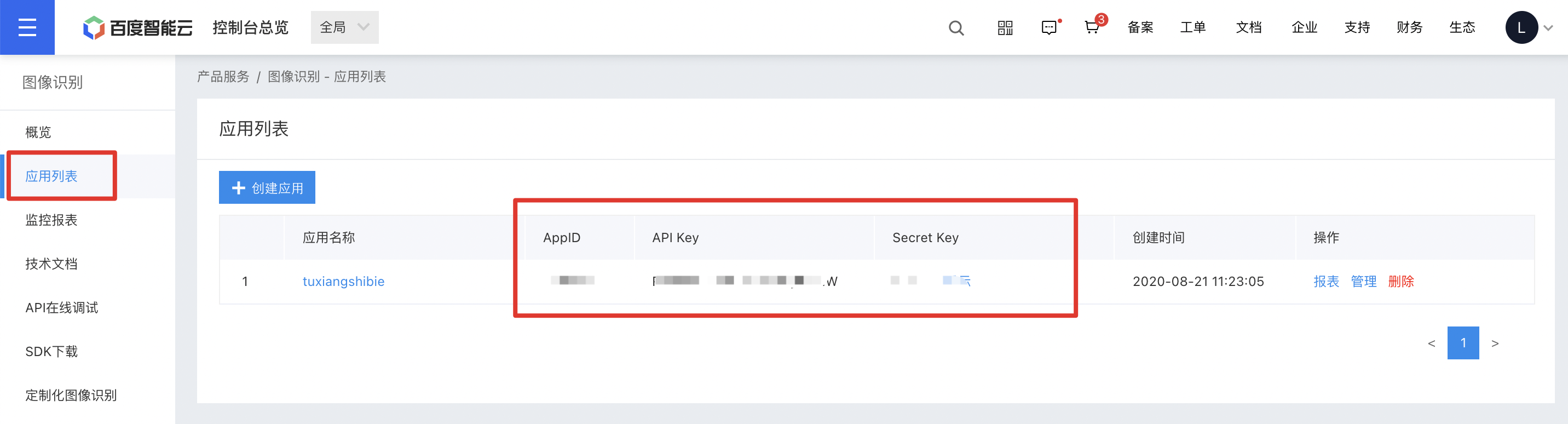
注意:如您以前是百度智能云的老用户,其中API_KEY对应百度智能云的“Access Key ID”,SECRET_KEY对应百度智能云的“Access Key Secret”。
- 配置AipImageClassify(可选)
如果用户需要配置AipFace的网络请求参数(一般不需要配置),可以在构造AipFace之后调用接口设置参数,目前只支持以下参数:
| 接口 | 说明 |
|---|---|
| setConnectionTimeoutInMillis | 建立连接的超时时间(单位:毫秒 |
| setSocketTimeoutInMillis | 通过打开的连接传输数据的超时时间(单位:毫秒) |
4.2.3 Python动态爬虫实现
该过程主要是围绕使用Pthon中的Request库爬虫对下厨房的菜品以及制作步骤进行实时爬取。
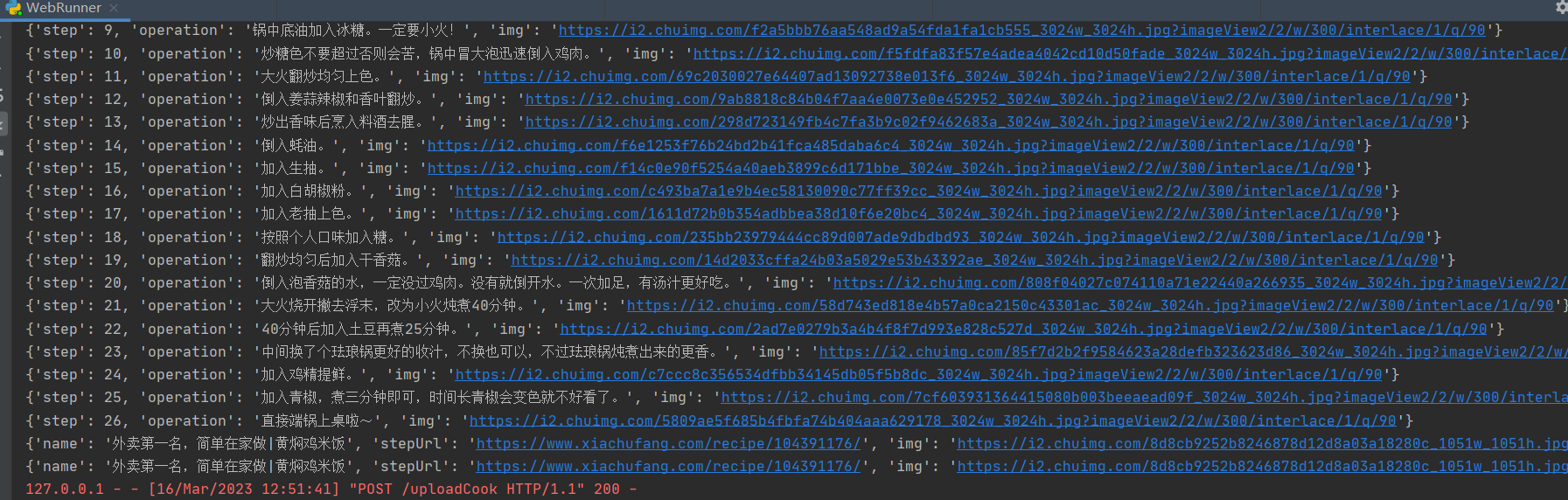
import requests,json,re
from lxml import etree,html
BASE_URL = 'https://www.xiachufang.com'
def doSpider(first_tag):
url = 'https://www.xiachufang.com/search/?keyword={0}'.format(first_tag)
resp = requests.get(url)
# html文档
resp = requests.get(url, headers={
'user-agent': 'Mozilla/5.0 (Windows NT 10.0; WOW64) AppleWebKit/537.36 (KHTML, like Gecko) Chrome/63.0.3239.26 Safari/537.36 Core/1.63.6776.400 QQBrowser/10.3.2601.400',
})
# resp.encoding = 'utf-8'
rest = resp.text
body = etree.HTML(rest)
res = body.xpath('/html/body/div[4]/div/div/div[1]/div[1]/div/div[2]/div[1]/ul/li')
result = []
for item in res:
obj = {'name':str.strip(item.xpath('.//p[@class="name"]/a/text()')[0]),
'stepUrl': BASE_URL + str.strip(item.xpath('.//p[@class="name"]/a/@href')[0]),
'img': item.xpath('./div/a/div/img/@data-src')[0]
}
# hh = html.tostring(,encoding='utf-8').decode('utf-8')
result.append(obj)
break
result[0]['steps'] = crawleDetail(result[0])
print(result[0])
return result[0]
def crawleDetail(target):
resp = requests.get(target['stepUrl'], headers={
'user-agent': 'Mozilla/5.0 (Windows NT 10.0; WOW64) AppleWebKit/537.36 (KHTML, like Gecko) Chrome/63.0.3239.26 Safari/537.36 Core/1.63.6776.400 QQBrowser/10.3.2601.400',
})
# resp.encoding = 'utf-8'
rest = resp.text
body = etree.HTML(rest)
source = body.xpath('/html/body/div[4]/div/div/div[1]/div[1]/div/div[5]/table/tr')
# source_list = []
# for item in source:
# print(html.tostring(item, encoding='utf-8').decode('utf-8'))
# print(item.xpath('.//td/a/text()'))
# print(item.xpath('.//td/text()'))
#1、6
#年CSDN账号码龄,原创高质量博客80余篇,质量分均在90以上。 2、拥有网络工程师中级职称以及电子通信工程(大数据推荐系统方向)硕士学位,发表中文核心论文3余篇。 3、研究生期间与朋友就小程序方向进行创业,用户日活达1000 +。 4、目前就职于国内第二梯队互联网公司,任大数据平台工程师,负责公司风控业务的开发工作,每日处理数据达千万量,有丰富的技术积累。
steps = body.xpath('/html/body/div[4]/div/div/div[1]/div[1]/div/div[6]/ol/li')
step_list = []
for index,item in enumerate(steps):
obj = {'step':index+1,
'operation':item.xpath('./p/text()')[0],
'img':item.xpath('./img/@src')[0]}
step_list.append(obj)
print(obj)
return step_list
# print(hh)
if __name__ == '__main__':
doSpider('白菜')
五、拓展阅读
🥇入门和进阶小程序开发,不可错误的精彩内容🥇 :
- 《小程序开发必备功能的吐血整理【个人中心界面样式大全】》
- 《微信小程序 | 动手实现双十一红包雨》
- 《微信小程序 | 人脸识别的最终解决方案》
- 《来接私活吧?小程序接私活必备功能-婚恋交友【附完整代码】》
- 《吐血整理的几十款小程序登陆界面【附完整代码】》