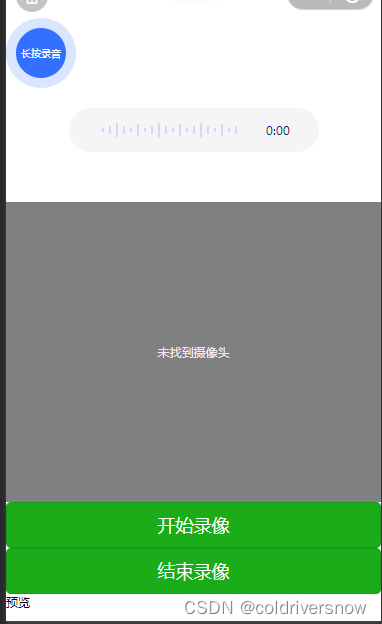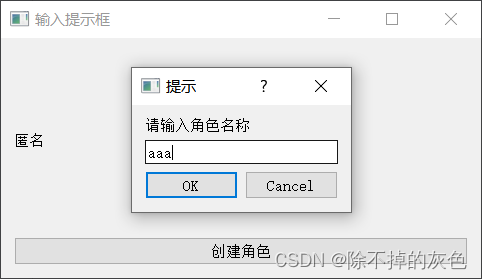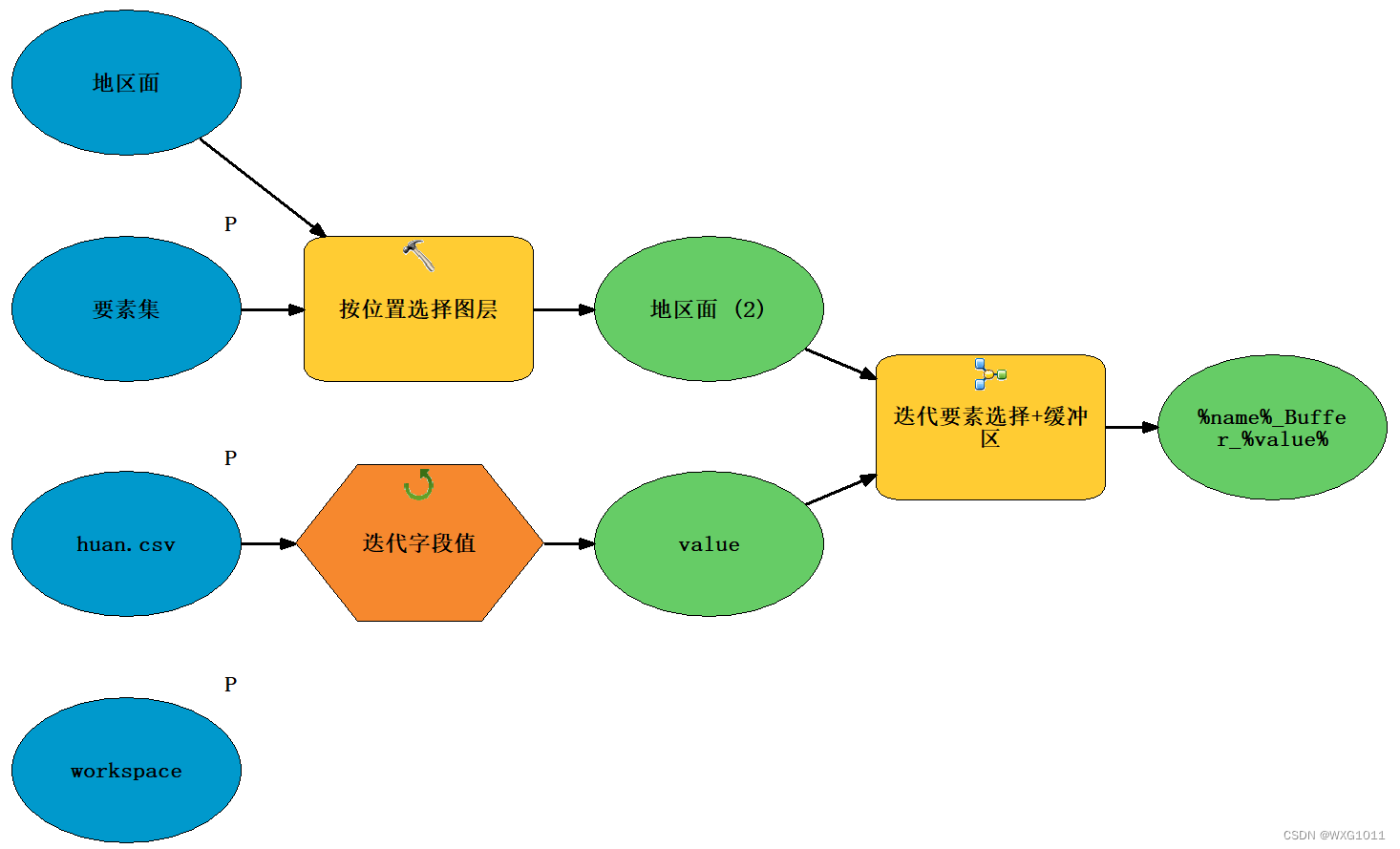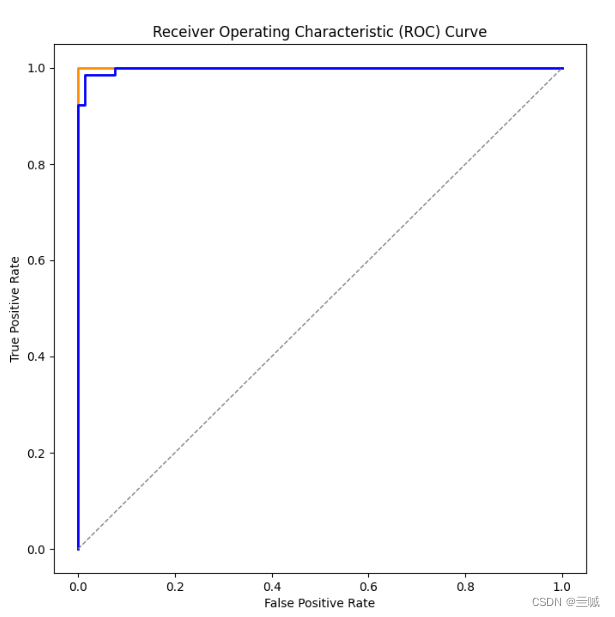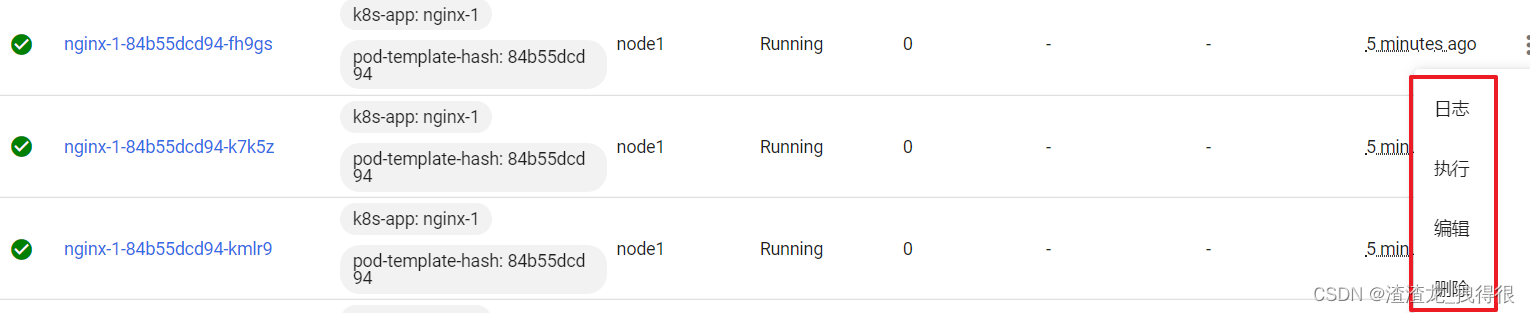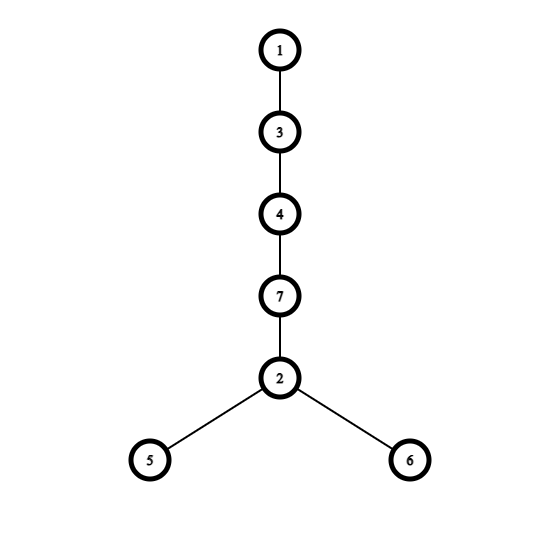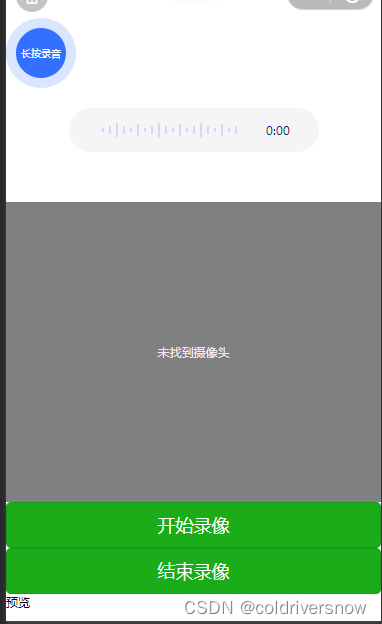
<view class="bigCircle" bindtouchstart="start" bindtouchend="stop">
<view class="smallCircle {{startVedio?'onVedio':''}}">
<text>{{startVedio?'正在录音':'长按录音'}}</text>
</view>
</view>
<view>
<view class="vedio-player">
<view class="vedio-file" bindtap="play">
<view class="item-list">
<view wx:for="{{20}}" wx:for-item="item" class="item {{vedioProcess>item*5?'active':''}}" wx:key="index"></view>
</view>
<view class="time">{{vedioTime}}</view>
</view>
</view>
</view>
<view class="page-body" style="margin-top: 100rpx;">
<view class="page-body-wrapper">
<camera device-position="back" flash="off" binderror="error" style="width: 100%; height: 300px;"></camera>
<view class="btn-area">
<button type="primary" bindtap="startRecord">开始录像</button>
</view>
<view class="btn-area">
<button type="primary" bindtap="stopRecord">结束录像</button>
</view>
<view class="preview-tips">预览</view>
<video wx:if="{{videoSrc}}" class="video" src="{{videoSrc}}"></video>
</view>
</view>
.bigCircle{height:140rpx;width:140rpx;border-radius:100%;background-color:#3370FF2E;display:flex;align-items:center;justify-content:center;color:#fff}
.smallCircle{width:100rpx;height:100rpx;background-color:#3370ff;border-radius:100%;display:flex;align-items:center;justify-content:center; font-size: 20rpx;}
.onVedio{background-color:#04d7b9!important}
.vedio-player{margin-top:20px;display:flex;justify-content:center;align-items:center}
.vedio-file{width:250px;height:44px;background:#f5f5f5;border-radius:34.5px;display:flex;align-items:center;padding:0 10px;box-sizing:border-box;justify-content:space-evenly}
.vedio-file image{height:33px;width:33px}
.item-list{width:150px;height:15px;display:flex;align-items:center}
.time{color:#0d296e;font-size:12px}
.item{height:12px;width:2px;background-color:#3370FF33;margin-left:5px}
.active{background-color:#3370ff}
.item:nth-child(6n-1),.item:nth-child(6n-5){height:4px}
.item:nth-child(6n-2),.item:nth-child(6n-4){height:8px}
.item:nth-child(6n-3){height:14px}
.del-vedio{margin-left:15px}
.del-vedio image{height:25px;width:25px}
//获取应用实例
const app = getApp()
const recorderManager = wx.getRecorderManager()
const innerAudioContext = wx.createInnerAudioContext()
var tempFilePath;
Page({
data: {
startVedio: false,
vedioTime: '0:00',
},
//开始录音的时候
start: function () {
const options = {
duration: 20000, //指定录音的时长,单位 ms
sampleRate: 16000, //采样率
numberOfChannels: 1, //录音通道数
encodeBitRate: 96000, //编码码率
format: 'mp3', //音频格式,有效值 aac/mp3
frameSize: 50, //指定帧大小,单位 KB
}
//开始录音
recorderManager.start(options);
this.setData({
startVedio: true
})
recorderManager.onStart((res) => {
this.setData({
startVedio: false
})
console.log('recorder start')
});
//错误回调
recorderManager.onError((res) => {
console.log(res);
})
},
//停止录音
stop: function () {
recorderManager.stop();
recorderManager.onStop((res) => {
this.tempFilePath = res.tempFilePath;
const ss = Math.floor(res.duration / 1000 % 60)
const mm = Math.floor(res.duration / 1000 / 60)
this.setData({
vedioTime: `${mm}:${ss>10?ss:'0'+ss}`
})
console.log('停止录音', res.tempFilePath)
const {
tempFilePath
} = res
})
},
//播放声音
play: function () {
innerAudioContext.autoplay = true
innerAudioContext.src = this.tempFilePath,
innerAudioContext.onPlay(() => {
console.log('开始播放')
})
innerAudioContext.onError((res) => {
console.log(res.errMsg)
console.log(res.errCode)
})
},
onLoad() {
this.ctx = wx.createCameraContext()
},
startRecord() {
this.ctx.startRecord({
success: (res) => {
console.log('startRecord')
}
})
},
stopRecord() {
this.ctx.stopRecord({
success: (res) => {
console.log(res.tempVideoPath)
this.setData({
src: res.tempThumbPath,
videoSrc: res.tempVideoPath
})
}
})
},
error(e) {
console.log(e.detail)
}
})