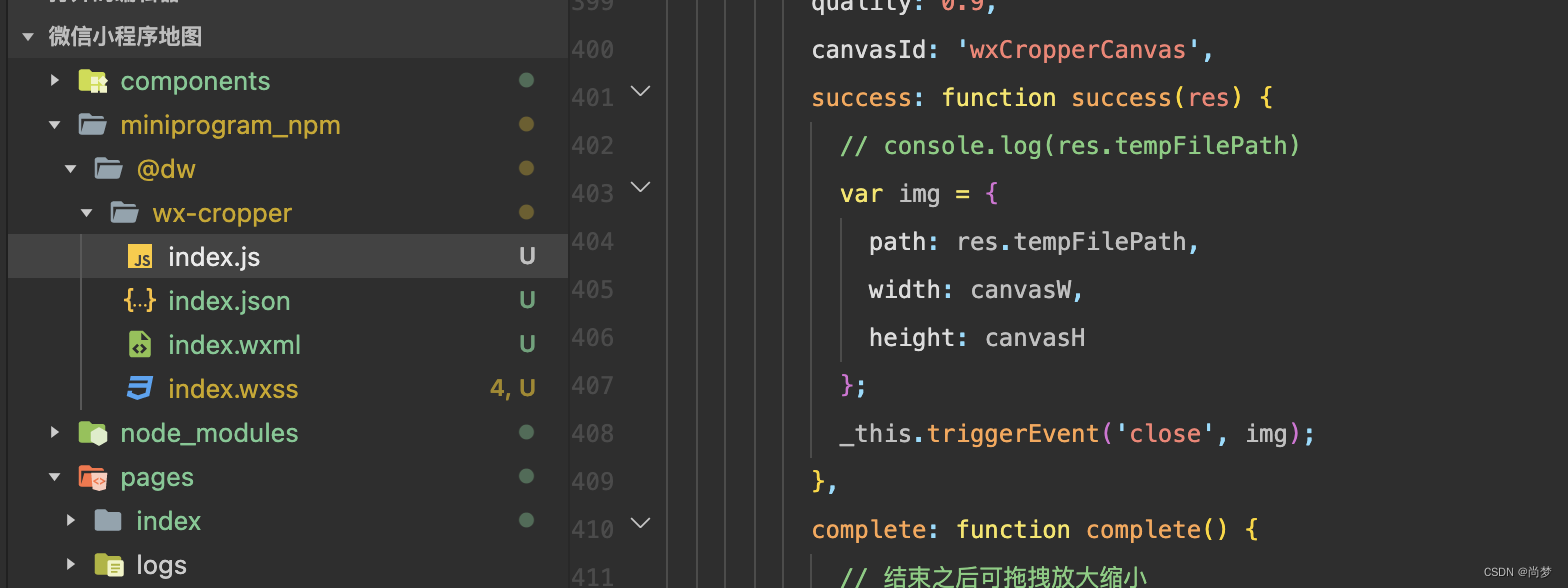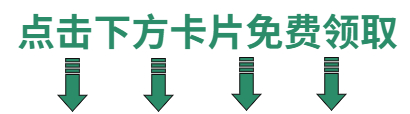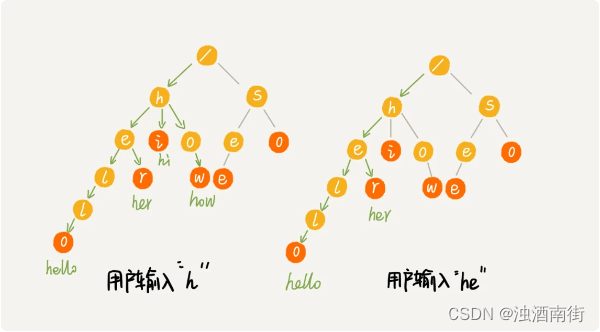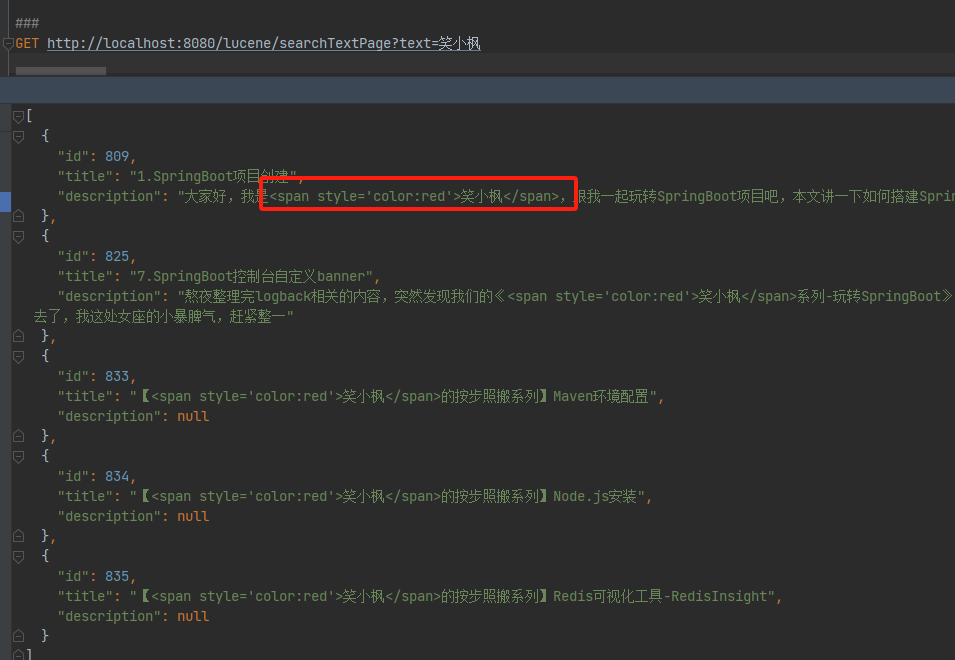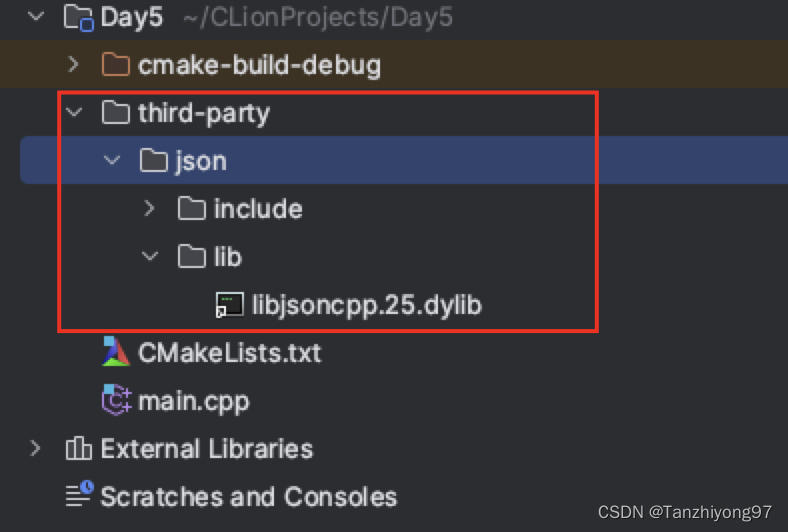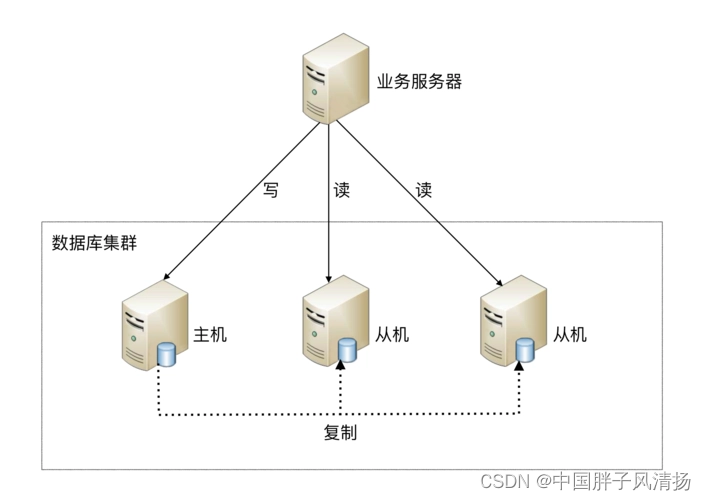前言
技术支持: wx-cropper 裁剪
总体思路是:安装完wx-cropper之后就它当成组件使用。在使用页面的地方引入组件就行。上传图片的逻辑不变,在 通过wx.chooseMedia() Api 拿到图片之后传递给子组件,子组件在拿到图片进行裁剪处理等操作之后,在把图片传递给父组件,父组件在拿到处理之后的图片,在进行自己之后的逻辑操作。简单来说就是------父组件上传图片-->子组件拿到图片进行处理-->处理的图片给父组件-->自己的逻辑操作
一. 引入wx-cropper
npm i @dw/wx-cropper安装wx-cropper之后构建npm

二. 在需要使用的页面上引入
{
"usingComponents": {
"my-cropper": "@dw/wx-cropper"
}
}三. 示例
1. wxml代码
<button catchtap="handleuploadimg">上传图片</button>
<block wx:for="{{ fileList }}" wx:key="*this">
<image src="{{ item }}" mode=""/>
</block>
<view class="layers" wx:if="{{cjtp}}">
<my-cropper bind:close="hideCut" cutRatio="{{cutRatio}}" imageSrc="{{imageSrc}}" />
</view>
2. wxss样式
这个是需要把裁剪功能组件覆盖到当前页面上
/* pages/upload/upload.wxss */
.layers{
width: 100vw;
height: 100vh;
background-color: #00000080;
position: absolute;
top: 0;
left: 0;
right: 0;
bottom: 0;
z-index: 10000000;
} 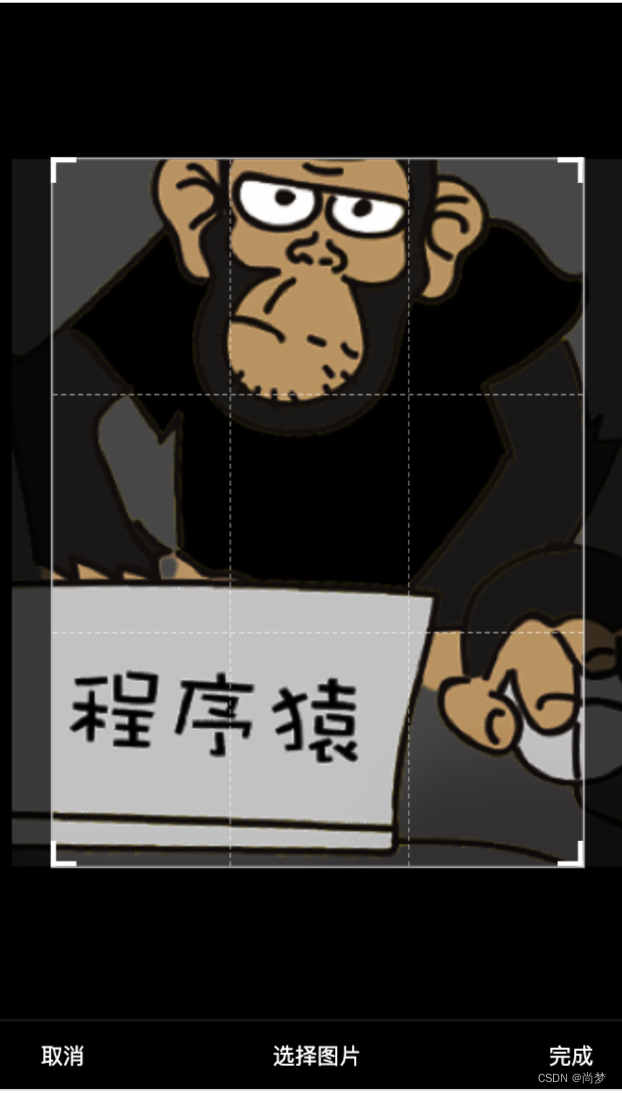
3. js代码
当选择完图片时,显示裁剪功能,以及把上传的图片传给组件。当用户裁剪完图片之后,会通过组件getImageInfo方法处理图片之后,在通过子组件向父组件传值的方法,把裁剪处理完之后图片传递给父组件 _this.triggerEvent('close', img);
// pages/upload/upload.js
Page({
/**
* 页面的初始数据
*/
data: {
fileList: [], //上传图片集合
base64List: [], //base64集合
delFileArr:[], //删除的附件集合
imgWidthslot: 0,
imgHeightslot: 0,
//裁剪信息
cjtp: false, //裁剪信息 这个控制裁剪功能的现实和隐藏
cutRatio:0.75, //裁剪比例
imageSrc:'', //个人图片
},
/**
* 生命周期函数--监听页面加载
*/
onLoad(options) {
},
// 上传图片
handleuploadimg() {
wx.chooseMedia({
count: 1,
mediaType: ['image'],
sourceType: ['camera', 'album'],
success: (res) => {
// this.setData({
// fileList: res.tempFiles
// })
var tempFilePaths = res.tempFiles;
for (let i in tempFilePaths) {
let imagePath = tempFilePaths[i].tempFilePath; //原图的路径
let size = tempFilePaths[i].size; //原图大小
//this.setData({
// imageSrc:imagePath,
//cjtp:true,
//})
//判断是否需要压缩
if(size > this.data.size){
this.setCanvasLoad(imagePath);
}else{
this.setData({
imageSrc:imagePath,
cjtp:true,
})
}
}
}
})
},
// 压缩图片
setCanvasLoad(obj){
let imagePath = obj; //原图的路径
const ctx = wx.createCanvasContext('myfirstCanvasSlot',this);
let that = this;
wx.showLoading({
title: '图片压缩中...',
mask: true
}) //不需要你可以删掉
// console.log(imagePath,'原图的路径')
wx.getImageInfo({
src:imagePath,
success:(res)=>{
// console.log(res,'获取图片的属性')
// 图片原始尺寸
let originWidth = res.width;
let originHeight = res.height;
// 最大尺寸限制,可通过设置宽高来实现图片压缩程度
let maxWidth = 1920,
maxHeight = 800;
// 目标尺寸
let targetWidth = originWidth,
targetHeight = originHeight;
// 图片尺寸超过200x150的限制
if(originWidth > maxWidth || originHeight > maxHeight) {
if(originWidth / originHeight > maxWidth / maxHeight) {
// 更宽,按照宽度限定尺寸
targetWidth = maxWidth;
targetHeight = Math.round(maxWidth * (originHeight / originWidth));
} else {
targetHeight = maxHeight;
targetWidth = Math.round(maxHeight * (originWidth / originHeight));
}
}
// canvas对图片进行缩放
this.setData({
imgWidthslot: targetWidth,
imgHeightslot: targetHeight
})
// 压缩图片(绘制图像到画布)
ctx.drawImage(imagePath,0,0,targetWidth,targetHeight);
console.log(this.data.imgWidth)
ctx.draw(false, ()=>{
setTimeout(()=>{
// canvas导出为图片路径
wx.canvasToTempFilePath({
canvasId: 'myfirstCanvasSlot',
fileType: 'png', //支持jpg或png
quality: 0.92, //图片质量
success:(res1)=> {
wx.hideLoading();
// console.log(targetWidth,targetHeight,'targetHeight')
let compressedPath = res1.tempFilePath;
//将图片转化为base64
this.setData({
imageSrc:compressedPath,
cjtp:true,
})
},
fail:(res1)=>{
// console.log('图片压缩失败',res)
wx.hideLoading()
wx.showModal({
content: '图片压缩失败',
showCancel:false
})
}
},that)
},200)
})
},
fail: (res) => {
wx.hideLoading()
// console.log(res,'获取图片的属性失败');
wx.showModal({
content: '图片压缩失败',
showCancel:false
})
}
})
},
//关闭裁剪
hideCut(e){
let obj = e.detail;
let fileList = this.data.fileList;
let base64List = this.data.base64List;
//是否已经截取
if(obj){
console.log('------obj', obj)
wx.showLoading({
title: '裁剪中',
})
fileList = [ obj.path ]
wx.getFileSystemManager().readFile({
filePath: obj.path,
encoding: "base64",
success: (res) => {
wx.hideLoading(); //不需要你可以删掉
base64List = [res.data]
this.setData({
base64List: base64List,
fileList: fileList,
})
console.log('-----res-----', this.data.base64List, this.data.fileList)
},
fail: (res) => {
wx.hideLoading(); //不需要你可以删掉
wx.showModal({
content: '图片裁剪失败',
showCancel:false
})
}
})
}
this.setData({
cjtp:false,
})
},
/**
* 生命周期函数--监听页面初次渲染完成
*/
onReady() {
},
/**
* 生命周期函数--监听页面显示
*/
onShow() {
},
/**
* 生命周期函数--监听页面隐藏
*/
onHide() {
},
/**
* 生命周期函数--监听页面卸载
*/
onUnload() {
},
/**
* 页面相关事件处理函数--监听用户下拉动作
*/
onPullDownRefresh() {
},
/**
* 页面上拉触底事件的处理函数
*/
onReachBottom() {
},
/**
* 用户点击右上角分享
*/
onShareAppMessage() {
}
})父组件会通过hideCut方法 来拿到子组件传递过来的图片,然后在回显到页面上。