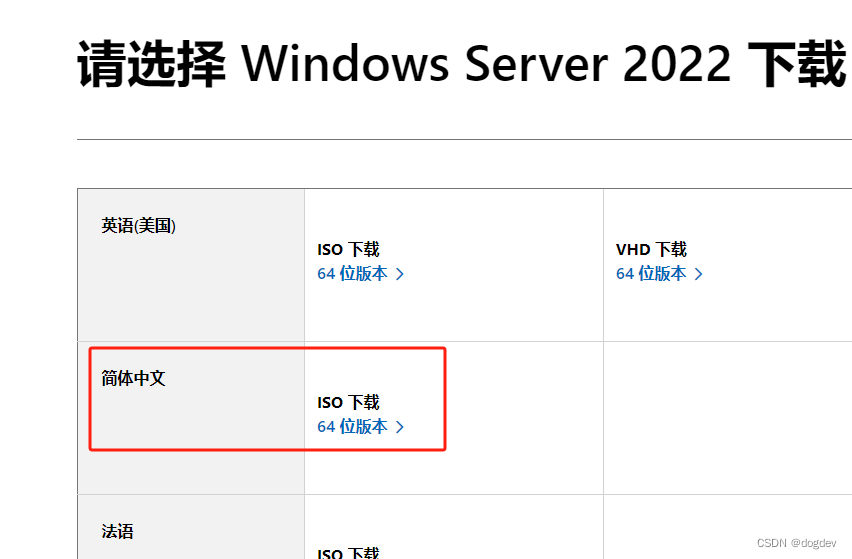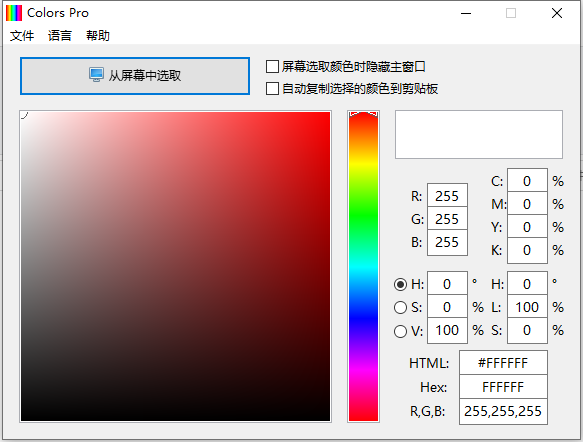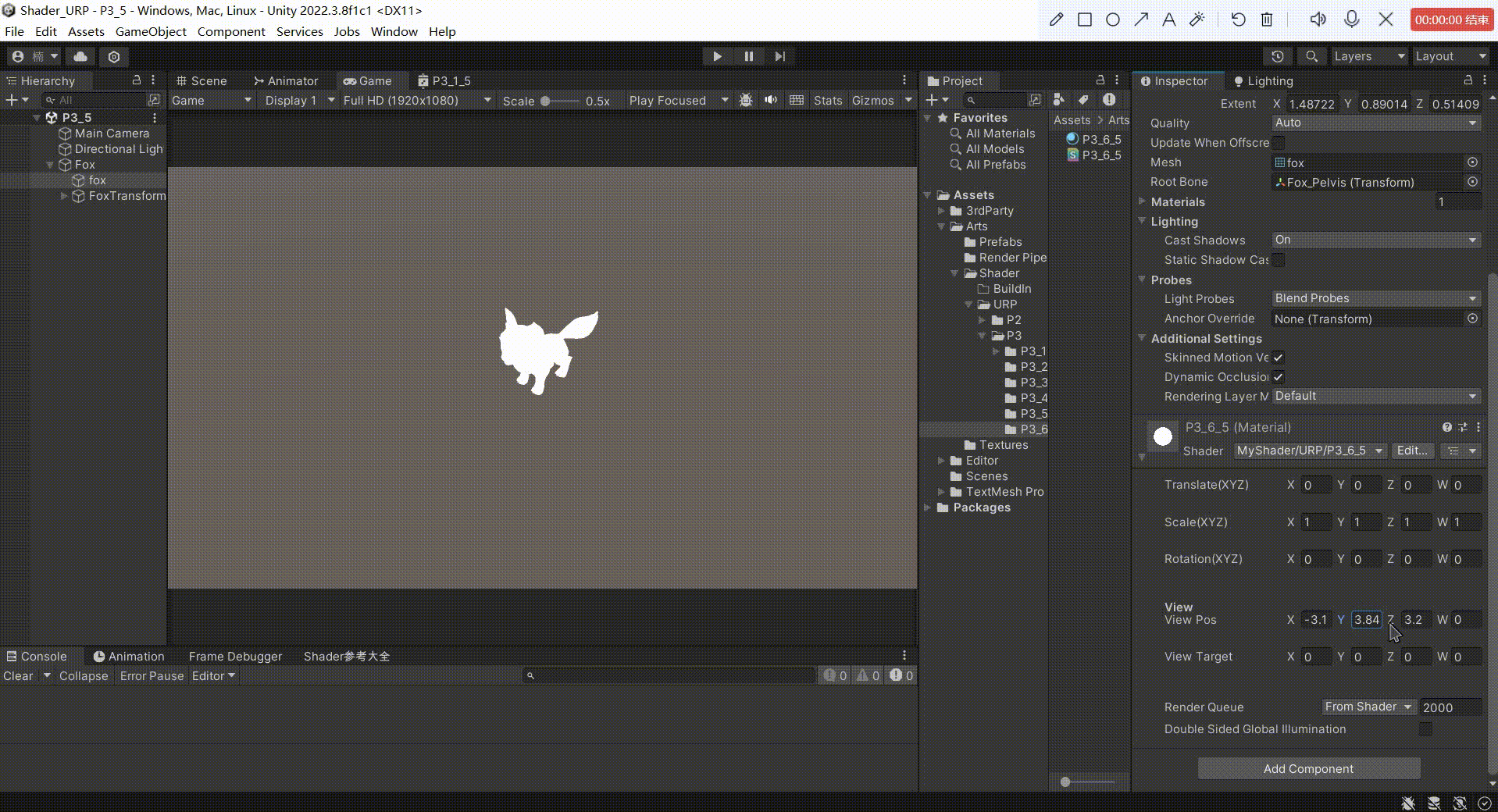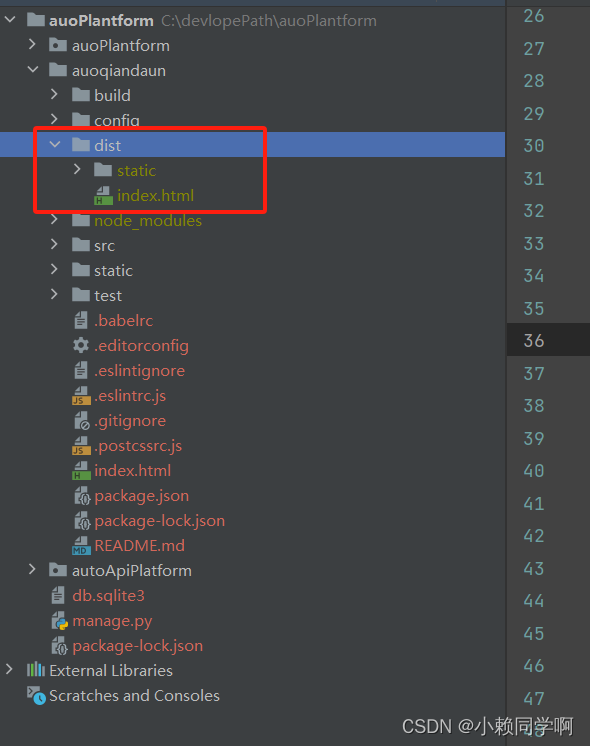一.下载文件
wx.downloadFile({
url: 'https://img.haihaina.cn/月度支出表.xls',
filePath: wx.env.USER_DATA_PATH + '/'+ '自定义名字.xlsx',
success(res) {
console.log('downloadFile',res)
const filePath = res.tempFilePath
wx.openDocument({
filePath: filePath,
fileType: 'xlsx',
success: function(ress) {
console.log('打开文档成功',ress)
},
fail: function(err) {
console.log('保存失败:', err)
}
})
二.转发文件
这里 wx.shareFileMessage只能在真机上才能进行调试,否则报错。
wx.downloadFile({
url: 'https://img.haihaina.cn/数据.xls', // 下载url
success (res) {
console.log('ressss',res)
if(res.statusCode == 200) {
console.log('res.statusCode',res)
// that.openFileEvs(res)
wx.shareFileMessage({
filePath: res.tempFilePath,
success(data) {
console.log('转发成功!!!',data)
},
fileName:'自定义文件名字.xlsx',
fail: console.error,
})
}
},
fileName:'导出病例',
fail: console.error,
})
三.下载、转发文件
wx.downloadFile({
url: url, // 下载url
filePath: wx.env.USER_DATA_PATH+ '自定义文件名字.xlsx',
success (res) {
console.log('ressss',res)
if(res.statusCode == 200) {
console.log('res.statusCode',res)
// that.openFileEvs(res)
wx.shareFileMessage({
filePath: res.tempFilePath,
fileType: 'xlsx',
success(data) {
console.log('转发成功!!!',data)
},
fileName:'自定义文件名字.xlsx',
fail: console.error,
})
}
},
fileName:'导出病例',
fail: console.error,
})
四.下载文件至本地,并打开文档
打开文件苹果手机需要添加**“ fileType: fileStr,”**指定文件类型,否则无法打开;android手机可加可不加。
downloadfile(e){
var url = e.currentTarget.dataset.url;
//下载文件,生成临时地址
wx.downloadFile({
url: url,
success(res) {
// console.log(res)
//保存到本地
wx.saveFile({
tempFilePath: res.tempFilePath,
success: function (res) {
const savedFilePath = res.savedFilePath;
// 打开文件
wx.openDocument({
filePath: savedFilePath,
//fileType: fileStr,//docx、zip、xlsx等
success: function (res) {
console.log('打开文档成功')
},
});
},
fail: function (err) {
console.log('保存失败:', err)
}
});
}
})
},
四.接收后台返回的文件流并打开
download(){
wx.showLoading({
title: '加载中',
})
wx.request({
url: '', //调用后台接口的全路径
data: {memberId: this.data.member.id},
method: "GET",
header: {
'Content-type': 'application/x-www-form-urlencoded',
'Cookie': app.globalData.userInfo && app.globalData.userInfo.cookie ? app.globalData.userInfo.cookie : '',
},
responseType: 'arraybuffer', //此处是请求文件流,必须带入的属性
success: res => {
if (res.statusCode === 200) {
const fs = wx.getFileSystemManager(); //获取全局唯一的文件管理器
fs.writeFile({
filePath: wx.env.USER_DATA_PATH + "/身体成分报告.pdf", // wx.env.USER_DATA_PATH 指定临时文件存入的路径,后面字符串自定义
data: res.data,
encoding: "binary", //二进制流文件必须是 binary
success (res){
wx.openDocument({ // 打开文档
filePath: wx.env.USER_DATA_PATH + "/身体成分报告.pdf", //拿上面存入的文件路径
showMenu: true, // 显示右上角菜单
success: function (res) {
setTimeout(()=>{wx.hideLoading()},500)
}
})
}
})
}
}
})
}