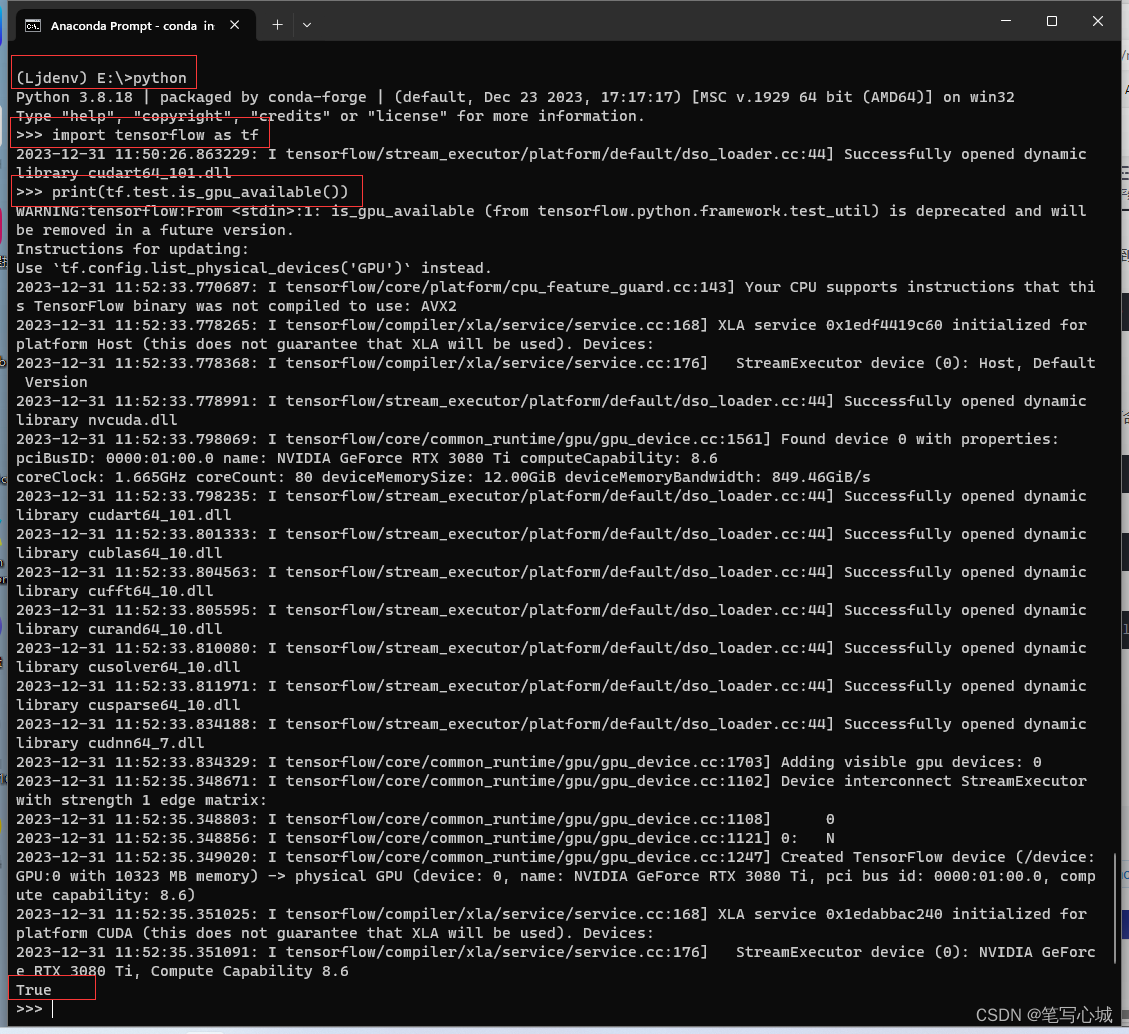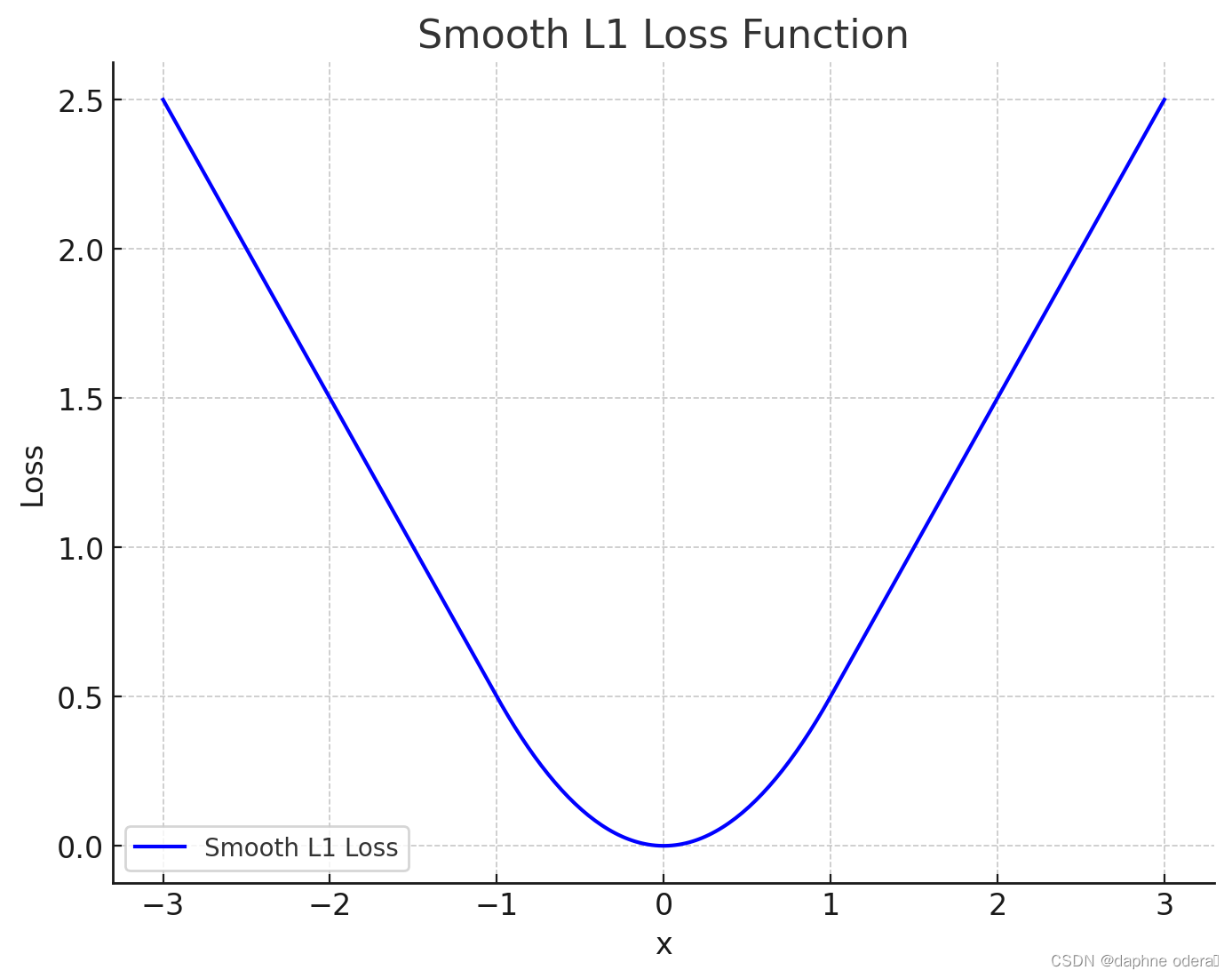一、最终效果

二、步骤
1、在初始化进入项目时,获取当前主题色
2、把主题色定义成全局变量(即在app.js中设置)
3、tabBar也需要定义全局变量,在首页时需要重新赋值
三、具体实现
1、app.js
onLaunch () {
//获取主题数据
this.setTabBarData()
}
// 设置主题色
async setTabBarData() {
// 后台接口返回的主题色配置
const res = await request('/appWechatFitment/getStyleContact', 'GET')
let themeType = res.data ? res.data.themeStyle : 'green_theme'
switch (themeType) {
case 'green_theme':
this.globalData.bgColor = '#e3f3ef' // page 背景色
this.globalData.modalBgColor = '#edfff2' // 模块背景色
this.globalData.color = '#4ca464' // 字体按钮主色
this.globalData.blurColor = 'rgba(75, 117, 86, 0.74)' // 未被选中的元素颜色
this.globalData.colorName = 'green'
// 全局css变量----需要在每个wxml页面的最顶层view标签动态配置style
this.globalData.themeColor = '--themeBgColor: #e3f3ef;--themeColor: #4ca464;--themeBlurColor: rgba(75, 117, 86, 0.74);--themeModalColor: #edfff2;'
break;
case 'red_theme':
this.globalData.bgColor = '#f7f8fa'
this.globalData.modalBgColor = 'rgba(230, 66, 66, 0.08)'
this.globalData.color = '#e64242'
this.globalData.blurColor = '#c0b9b9'
this.globalData.colorName = 'red'
this.globalData.themeColor = '--themeBgColor: #f7f8fa;--themeColor: #e64242;--themeBlurColor: #c0b9b9;--themeModalColor: rgba(230, 66, 66, 0.08);'
break;
}
// 导航栏配置
let tabBarData = { "background_color": "#FFFFFF", "inactive_color": '#7DA288', "active_color": this.globalData.color, "data": [{ "text": "商城", "page": "setup", "pagePath": "pages/home/home", "iconPath": "assets/imgs/tabbar/home-" + themeType + ".png", "selectedIconPath": "assets/imgs/tabbar/home-" + themeType + "-active.png" }, { "pagePath": "pages/category/index", "iconPath": "assets/imgs/tabbar/category-" + themeType + ".png", "selectedIconPath": "assets/imgs/tabbar/category-" + themeType + "-active.png", "text": "分类" }, { "pagePath": "pages/delivery/index", "iconPath": "assets/imgs/tabbar/invoicing-" + themeType + ".png", "selectedIconPath": "assets/imgs/tabbar/invoicing-" + themeType + "-active.png", "text": "叫水", }, { "pagePath": "pages/usercenter/index", "iconPath": "assets/imgs/tabbar/me-" + themeType + ".png", "selectedIconPath": "assets/imgs/tabbar/me-" + themeType + "-active.png", "text": "我的" }] }
this.globalData.tabBarData = tabBarData
// 导航栏赋值
wx.setNavigationBarColor({
backgroundColor: this.globalData.color,
frontColor: '#ffffff'
})
}
2、首页
const app = getApp()
onShow() {
this.setTabBar()
}
setTabBar() {
const tabBarData = app.globalData.tabBarData
let isTabBarSet = app.globalData.isTabBarSet
// 设置page样式
wx.setPageStyle({
style: {
background: app.globalData.bgColor,
color: '#101010'
}
})
// 导航栏赋值
wx.setNavigationBarColor({
backgroundColor: app.globalData.color,
frontColor: '#ffffff'
})
// 是否已经对标签栏赋值
if (app.globalData.tabBarData && !isTabBarSet) {
app.globalData.isTabBarSet = true
wx.setTabBarStyle({
color: tabBarData.inactive_color,
selectedColor: tabBarData.active_color,
backgroundColor: '#fff',
borderStyle: 'white'
})
tabBarData.data.forEach((item, index) => {
wx.setTabBarItem({
index: index,
text: item.text,
pagePath: item.pagePath,
iconPath: item.iconPath,
selectedIconPath: item.selectedIconPath
})
})
}
}
3、常规页面设置
1、js
const app = getApp()
Page({
data: {
themeColor: app.globalData.themeColor
}
onShow() {
wx.setNavigationBarColor({
backgroundColor: app.globalData.color,
frontColor: '#ffffff'
})
}
wx.setPageStyle({
style: {
background: app.globalData.bgColor,
color: '#101010'
}
})
})
2、wxml文件
最顶级view标签
<view style="{{themeColor}}">
.....
</view>
四、完成以上步骤,那么wxss文件就可以使用css变量来使用
var(–themeBgColor)----
--themeBgColor就是wxml文件顶级style样式
.t-button {
--td-button-default-color: #000;
--td-button-primary-text-color: var(--themeBgColor);
}
五、如何调用子组件的方法
1、有子组件<deliveryBox\/>且此组件有个getCount方法
2、那么在父组件中,只需要在使用的子组件中加上一个ID
<deliveryBox id="deliveryBox" />
3、父组件js中需要加上
this.selectComponent("#deliveryBox").getCount()
相关文章
基于ElementUi再次封装基础组件文档
基于ant-design-vue再次封装基础组件文档
vue3+ts基于Element-plus再次封装基础组件文档