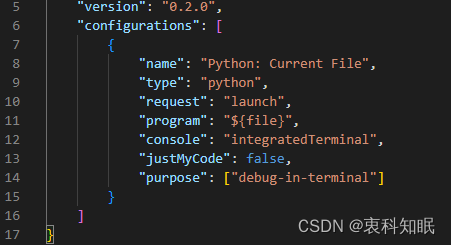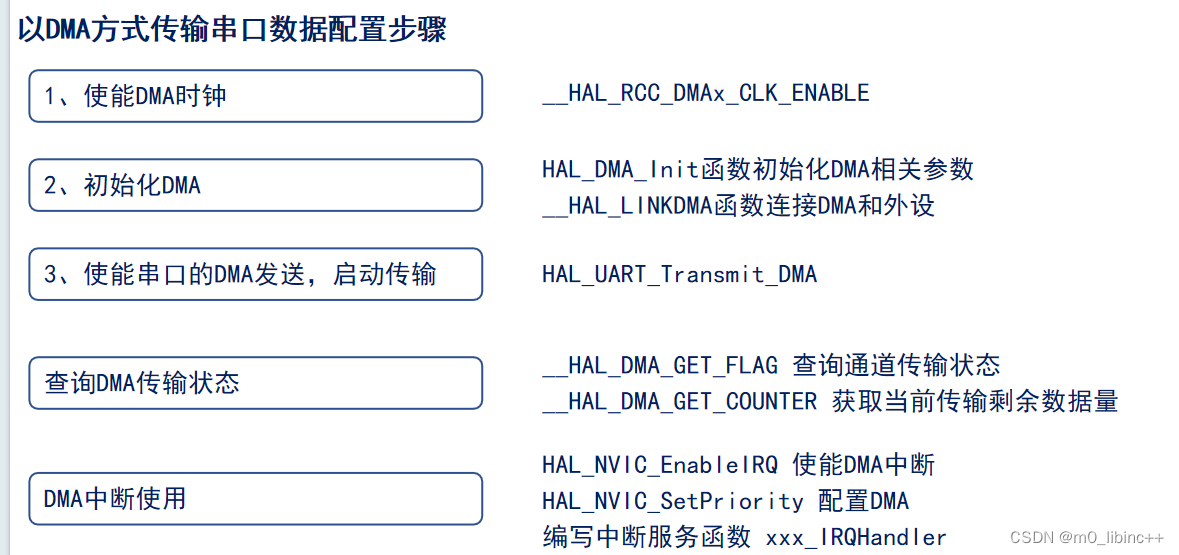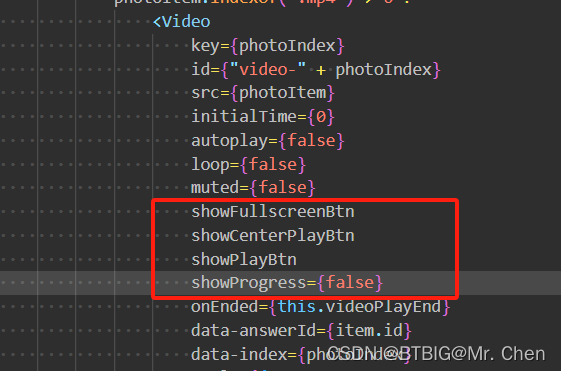camera
基础库 2.2.0 开始支持, 低版本需做兼容处理。
系统相机。相关 API:ty.createCameraContext。这是基于异层渲染的原生组件, 请注意原生组件使用限制。
属性说明
| 属性名 | 类型 | 默认值 | 必填 | 说明 |
|---|---|---|---|---|
| mode | string | normal | 否 | 应用模式,只在初始化时有效,不能动态变更 |
| resolution | string | medium | 否 | 分辨率,不支持动态修改;可选值有 low: 低,medium: 中,high: 高 |
| device-position | string | back | 否 | 摄像头朝向, 可选值有front: 前置, back: 后置 |
| flash | string | auto | 否 | 闪光灯, 可选值有auto: 自动, on: 打开, off: 关闭, torch: 常亮 |
| border-width | number | 0 | 否 | 边框的宽度, 单位 px |
| border-style | string | solid | 否 | 边框的样式, 可选值: solid 和 dashed |
| border-color | string | #ffffff | 否 | 边框的颜色, 必须为十六进制格式 |
| border-radius | number | 0 | 否 | 边框的圆角, 单位 px |
| border-radius-top-left | number | 否 | 边框的左上角圆角大小, 单位 px | |
| border-radius-top-right | number | 否 | 边框的右上角圆角大小, 单位 px | |
| border-radius-bottom-left | number | 否 | 边框的左下角圆角大小, 单位 px | |
| border-radius-bottom-right | number | 否 | 边框的右下角圆角大小, 单位 px | |
| background-color | string | #ffffff | 否 | 背景颜色, 必须为十六进制格式 |
| bind:bindstop | eventhandle | 否 | 摄像头在非正常终止时触发,如退出后台等情况 | |
| bind:error | eventhandle | 否 | 用户不允许使用摄像头时触发 | |
| bind:initdone | eventhandle | 否 | 相机初始化完成时触发,e.detail = {maxZoom} |
Bug & Tip
- tip:同一页面只能插入一个
camera组件。 - tip:Tuya MiniApp Tools 上不支持。
- tip:相关原理请参考 基于异层渲染的原生组件。
- tip:请注意 原生组件使用限制。
示例代码
TYML
<view class="page-body">
<camera
style="width: 100%; height:300px;"
resolution="high"
device-position="{{devicePosition}}"
flash="{{flash}}"
frame-size="large"
bindstop="stop"
binderror="error"
bindinitdone="initdone"
></camera>
<view class="btn-area">
<button class="page-body-button" type="primary" bindtap="takePhoto">takePhoto API</button>
<button class="page-body-button" type="primary" bindtap="setZoom">setZoom API</button>
<button class="page-body-button" type="primary" bindtap="devicePositionCHnage">device-position 属性</button>
<button class="page-body-button" type="primary" bindtap="flashChange">flash 属性</button>
<view>预览照片:</view>
<image ty:if="{{src}}" mode="widthFix" src="{{src}}"></image>
</view>
</view>JS
Page({
data: {
devicePosition: 'back',
flash: 'off',
src: '',
},
onReady() {
this.ctx = ty.createCameraContext();
},
devicePositionCHnage() {
this.setData({
devicePosition: this.data.devicePosition === 'back' ? 'front' : 'back',
});
},
flashChange() {
this.setData({
flash: this.data.flash === 'off' ? 'on' : 'off',
});
},
stop(e) {
console.log('demo stop', e);
},
error(e) {
console.log('demo error', e);
},
initdone(e) {
console.log('demo initdone', e);
},
takePhoto() {
this.ctx.takePhoto({
quality: 'high',
success: (res) => {
this.setData({
src: res.tempImagePath,
});
},
fail: (res) => {
console.log('demo takePhoto fail', res);
},
});
},
setZoom() {
this.ctx.setZoom({
zoom: 5,
success: (res) => {
console.log('demo setZoom success', res);
},
fail: (res) => {
console.log('demo setZoom fail', res);
},
});
},
});JSON
{
"navigationBarTitleText": "camera"
}TYSS
.page-body {
display: flex;
align-items: center;
flex-direction: column;
padding: 10px 20px 20px;
}
.btn-area {
width: 100%;
margin-top: 20px;
}
.page-body-button {
width: 100%;
margin-bottom: 20px;
}image
图片。支持 JPG、PNG、SVG、WEBP、GIF 等格式。
属性说明
| 属性名 | 类型 | 默认值 | 必填 | 说明 | 备注 |
|---|---|---|---|---|---|
| src | string | false | 图片资源地址 | ||
| mode | string | scaleToFill | false | 图片剪裁方式,详情见后面的表格 | |
| lazy-load | boolean | false | false | 图片懒加载 | |
| bind:error | eventhandler | false | 当错误发生时 | ||
| bind:load | eventhandler | false | 当图片加载完时 |
mode 的合法值
| 值 | 说明 |
|---|---|
| scaleToFill | 缩放模式,不保持纵横比缩放图片,使图片的宽高完全拉伸至填满 image 元素 |
| aspectFit | 缩放模式,保持纵横比缩放图片,使图片的长边能完全显示出来。也就是说,可以完整地将图片显示出来。 |
| aspectFill | 缩放模式,保持纵横比缩放图片,只保证图片的短边能完全显示出来。也就是说,图片通常只在水平或垂直方向是完整的,另一个方向将会发生截取。 |
| widthFix | 缩放模式,宽度不变,高度自动变化,保持原图宽高比不变 |
| heightFix | 缩放模式,高度不变,宽度自动变化,保持原图宽高比不变 |
| top | 裁剪模式,不缩放图片,只显示图片的顶部区域 |
| bottom | 裁剪模式,不缩放图片,只显示图片的底部区域 |
| center | 裁剪模式,不缩放图片,只显示图片的中间区域 |
| left | 裁剪模式,不缩放图片,只显示图片的左边区域 |
| right | 裁剪模式,不缩放图片,只显示图片的右边区域 |
| top left | 裁剪模式,不缩放图片,只显示图片的左上边区域 |
| top right | 裁剪模式,不缩放图片,只显示图片的右上边区域 |
| bottom left | 裁剪模式,不缩放图片,只显示图片的左下边区域 |
| bottom right | 裁剪模式,不缩放图片,只显示图片的右下边区域 |
示例代码
TYML
<view class="page-head">
<view class="page-head-title">image</view>
<view class="page-head-line"></view>
</view>
<view class="section l-r-padding" ty:for="{{array}}" ty:key="{{item.mode}}">
<view class="page-section-title">{{item.text}}</view>
<view class="section__ctn">
<image class="image" src="{{src}}" mode="{{item.mode}}" bind:load="load" bind:error="error"></image>
</view>
</view>JS
Page({
data: {
array: [
{
mode: 'widthFix',
text: 'widthFix:缩放模式,宽度不变,高度自动变化,保持原图宽高比不变',
},
{
mode: 'heightFix',
text: 'heightFix:缩放模式,高度不变,宽度自动变化,保持原图宽高比不变',
},
{
mode: 'scaleToFill',
text: 'scaleToFill:不保持纵横比缩放图片,使图片完全适应',
},
{
mode: 'aspectFit',
text: 'aspectFit:保持纵横比缩放图片,使图片的长边能完全显示出来',
},
{
mode: 'aspectFill',
text: 'aspectFill:保持纵横比缩放图片,只保证图片的短边能完全显示出来',
},
{
mode: 'top',
text: 'top:不缩放图片,只显示图片的顶部区域',
},
{
mode: 'bottom',
text: 'bottom:不缩放图片,只显示图片的底部区域',
},
{
mode: 'center',
text: 'center:不缩放图片,只显示图片的中间区域',
},
{
mode: 'left',
text: 'left:不缩放图片,只显示图片的左边区域',
},
{
mode: 'right',
text: 'right:不缩放图片,只显示图片的右边边区域',
},
{
mode: 'top left',
text: 'top left:不缩放图片,只显示图片的左上边区域',
},
{
mode: 'top right',
text: 'top right:不缩放图片,只显示图片的右上边区域',
},
{
mode: 'bottom left',
text: 'bottom left:不缩放图片,只显示图片的左下边区域',
},
{
mode: 'bottom right',
text: 'bottom right:不缩放图片,只显示图片的右下边区域',
},
],
src: '/images/godzilla.png',
},
load: function (event) {
console.log('demo image load', event.detail, event);
},
error: function (event) {
console.log('demo image error', event.detail, event);
},
});TYSS
.section {
margin-top: 20px;
}
.section__title {
margin-bottom: 10px;
}
.image {
height: 200px;
width: 200px;
background-color: #ffffff;
}
.section__ctn {
margin-top: 15px;
margin-bottom: 20px;
}常见问题(FAQ)
image 支持懒加载吗?
支持,可通过配置lazy-load实现图片懒加载
真机调用 image 组件,显示的图片被压缩?
建议把 mode 值设为 widthFix。
ipc-player
基础库 2.2.0 开始支持, 低版本需做兼容处理。
实时视频播放。
相关 API:ty.createIpcPlayerContext。这是基于异层渲染的原生组件, 请注意 原生组件使用限制。
属性说明
| 属性名 | 类型 | 默认值 | 必填 | 说明 |
|---|---|---|---|---|
| device-id | string | 是 | device-id 组件的唯一标识符,必须设置该属性 | |
| autoplay | boolean | false | 否 | 自动播放 |
| muted | boolean | false | 否 | 是否静音; |
| clarity | string | normal | 否 | 清晰度, 可选值有normal: 标清, hd: 高清 |
| sound-mode | string | speaker | 否 | 声音输出方式, 可选值有speaker: 扬声器, ear: 听筒 |
| orientation | string | vertical | 否 | 画面方向, 可选值有 vertical: 竖直, horizontal: 水平 |
| object-fit | string | contain | 否 | 填充模式, 可选值有 contain: 图像长边填满屏幕,短边区域会被填充⿊⾊, fillCrop: 图像铺满屏幕,超出显示区域的部分将被截掉; 注: 如果设置了 scalable = true 和 scale-multiple >= 1,则 object-fit 不生效 |
| auto-pause-if-navigate | boolean | true | 否 | 当跳转到本小程序的其他页面时,是否自动暂停本页面的实时音视频播放 |
| auto-pause-if-open-native | boolean | true | 否 | 当跳转到 App 其它原生页面时,是否自动暂停本页面的实时音视频播放 |
| rotate-z | number | 0 | 否 | 摄像头旋转角度,有效值 0~360 的整数 |
| scalable | boolean | true | 否 | 当前是否可缩放 |
| scale-multiple | number | 0 | 否 | 缩放比例,默认值 0 为不生效, 仅当 scalable 为 true 且 scale-multiple >= 1 时生效,最大不超过 maxScaleMultiple (maxScaleMultiple 可以通过 bind:initdone 事件返回的参数进行获取); 注: 该属性生效时 object-fit 不生效 |
| ptz-controllable | boolean | true | 否 | 设置是否开启视频区域云平台控制 |
| border-width | number | 0 | 否 | 边框的宽度, 单位 px |
| border-style | string | solid | 否 | 边框的样式, 可选值: solid 和 dashed |
| border-color | string | #ffffff | 否 | 边框的颜色, 必须为十六进制格式 |
| border-radius | number | 0 | 否 | 边框的圆角, 单位 px |
| border-radius-top-left | number | 否 | 边框的左上角圆角大小, 单位 px | |
| border-radius-top-right | number | 否 | 边框的右上角圆角大小, 单位 px | |
| border-radius-bottom-left | number | 否 | 边框的左下角圆角大小, 单位 px | |
| border-radius-bottom-right | number | 否 | 边框的右下角圆角大小, 单位 px | |
| background-color | string | #ffffff | 否 | 背景颜色, 必须为十六进制格式 |
| bind:connectchange | eventhandle | 否 | 当连接状态发生变化时触发,detail = { state }, state: 0 表示连接成功 | |
| bind:previewchange | eventhandle | 否 | 当预览状态发生变化时触发,detail = { state }, state: 1 表示开始预览成功, state: 0 表示结束预览成功 | |
| bind:onlinechange | eventhandle | 否 | 当 ipc 设备在线状态变化时触发,detail = { online }, online: true 表示在线, online: false 表示离线或断电 | |
| bind:initdone | eventhandle | 否 | 初始化完成时触发 | |
| bind:zoomchange | eventhandle | 否 | 视频缩放比例及当前倍数变化,detail = { zoomLevel }, zoomLevel 为缩放比例 | |
| bind:videotap | eventhandle | 否 | 点击视频时触发 | |
| bind:error | eventhandle | 否 | 当状态异层时触发 error 事件,detail = { "errCode": 错误码 , "errMsg": 错误描述 }, 错误码见下表 |
错误码
| 值 | 说明 |
|---|---|
| -1000 | 其他未知异常 |
| -1001 | connect 失败 |
| -1002 | 开启预览失败 |
| -1003 | 结束预览失败 |
| -1004 | 设置静音失败 |
| -1005 | 设置清晰度失败 |
| -1006 | 截图失败 |
| -1007 | 属性不合法 |
| -1008 | 设置参数不合法 |
| -1009 | disconnect 失败 |
| -1010 | 网络状态不可用 |
| -1011 | 设备离线 |
| -1012 | 设备被移除 |
| -1013 | startTalk fail |
| -1014 | StopTalk fail |
| -1015 | StartRecord fail |
| -1016 | StopRecord fail |
| -1017 | IsTalkBacking fail |
| -1018 | SetAvailableRockerDirections fail |
| -1019 | IsPTZControllable fail |
| -1020 | SetTrackingStatus fail |
| -1021 | GetVideoInfo fail |
Bug & Tip
- tip:ipc-player 默认宽度 300px、高度 225px,可通过 tyss 设置宽高。
- tip:Tuya MiniApp Tools 上暂不支持。
- tip:相关原理请参考 基于异层渲染的原生组件。
- tip:请注意 原生组件使用限制。
示例代码
TYML
<view class="page-body">
<ipc-player
ty:if="{{isShow}}"
class="ipc"
device-id="{{deviceId}}"
autoplay="{{true}}"
auto-pause-if-navigate="{{true}}"
auto-pause-if-open-native="{{true}}"
object-fit="{{objectFit}}"
orientation="{{orientation}}"
bindconnectChange="onConnectChange"
binderror="onError"/>
<view class="btn-box">
<button bindtap="setMuted1" class="page-body-button" type="primary">开启静音</button>
<button bindtap="setMuted2" class="page-body-button" type="primary">关闭静音</button>
<button bindtap="setSoundMode1" class="page-body-button" type="primary">扬声器播放</button>
<button bindtap="setSoundMode2" class="page-body-button" type="primary">听筒播放</button>
<button bindtap="setClarity1" class="page-body-button" type="primary">标清播放</button>
<button bindtap="setClarity2" class="page-body-button" type="primary">高清播放</button>
<button bindtap="orientationChange" class="page-body-button" type="primary">orientation 切换 </button>
<button bindtap="objectFitChange" class="page-body-button" type="primary">objectFit 切换 </button>
<button bindtap="snapshot" class="page-body-button" type="primary">截取视频影像</button>
<view>截取视频影像如下:<view>
<image src="{{tempImagePath}}"></image>
</view>
</view>JS
Page({
data: {
deviceId: 'vdevo164759164131606',
tempImagePath: '',
isShow: true,
orientation: 'vertical',
objectFit: 'contain',
},
onReady() {
this.ctx = ty.createIpcPlayerContext(this.data.deviceId);
},
onUnload() {
this.ctx.disconnect({
success: (res) => {
console.log('demo disconnect success');
},
});
},
initIpc() {
this.ctx = ty.createIpcPlayerContext(this.data.deviceId);
this.ctx.connect({
success: (res) => {
this.ctx.startPreview({
success: (res) => {
console.log('demo 开启预览成功');
},
fail: (res) => {
console.log('demo 开启预览失败');
},
});
},
fail: (res) => {
console.log('demo 建立通道连接失败');
},
});
},
onConnectChange(e) {
console.log('demo onConnectChange 事件触发', e);
},
onError(e) {
console.log('demo onError 事件触发', e);
},
snapshot() {
this.ctx.snapshot({
success: (res) => {
console.log('demo snapshot API 调用成功', res);
this.setData({
tempImagePath: res.tempImagePath,
});
},
fail: (res) => {
console.log('demo snapshot API 调用失败', res);
},
});
},
setMuted1() {
this.ctx.setMuted({
mute: true,
success: (res) => {
console.log('demo setMuted API 开启成功', res);
},
fail: (res) => {
console.log('demo setMuted API 开启失败', res);
},
});
},
setMuted2() {
this.ctx.setMuted({
mute: false,
success: (res) => {
console.log('demo setMuted API 关闭成功', res);
},
fail: (res) => {
console.log('demo setMuted API 关闭失败', res);
},
});
},
setSoundMode1() {
this.ctx.setSoundMode({
mode: 'speaker',
success: (res) => {
console.log('demo setSoundMode API 扬声器播放成功', res);
},
fail: (res) => {
console.log('demo setSoundMode API 扬声器播放失败', res);
},
});
},
setSoundMode2() {
this.ctx.setSoundMode({
mode: 'ear',
success: (res) => {
console.log('demo setSoundMode API 听筒播放成功', res);
},
fail: (res) => {
console.log('demo setSoundMode API 听筒播放失败', res);
},
});
},
setClarity1() {
this.ctx.setClarity({
clarity: 'normal',
success: (res) => {
console.log('demo setClarity API 标清成功', res);
},
fail: (res) => {
console.log('demo setClarity API 标清失败', res);
},
});
},
setClarity2() {
this.ctx.setClarity({
clarity: 'hd',
success: (res) => {
console.log('demo setClarity API 高清成功', res);
},
fail: (res) => {
console.log('demo setClarity API 高清失败', res);
},
});
},
orientationChange() {
this.setData({
orientation:
this.data.orientation == 'vertical' ? 'horizontal' : 'vertical',
});
},
objectFitChange() {
this.setData({
objectFit: this.data.objectFit == 'contain' ? 'fillCrop' : 'contain',
});
},
});JSON
{
"navigationBarTitleText": "ipc-player"
}TYSS
.page-body {
display: flex;
align-items: center;
flex-direction: column;
padding: 10px 20px 20px;
}
.ipc {
width: 100%;
}
.btn-box {
width: 100%;
margin-top: 20px;
display: flex;
justify-content: space-between;
flex-wrap: wrap;
}
.page-body-button {
width: 160px;
margin-bottom: 20px;
display: inline-block;
padding: 10px 20px;
}video
视频。相关 API: ty.createVideoContext
| 属性 | 类型 | 默认值 | 必填 | 说明 |
|---|---|---|---|---|
| src | string | 是 | 要播放视频的资源地址,支持网络路径; 注意分区部署情况下,视频是否支持访问 | |
| duration | number | 否 | 指定视频时长,单位秒 s | |
| controls | boolean | true | 否 | 是否显示默认播放控件(播放/暂停按钮、播放进度、时间) |
| danmu-list | Array<{text, color,time}> | 否 | 弹幕列表 | |
| danmu-btn | boolean | false | 否 | 是否显示弹幕按钮,只在初始化时有效,不能动态变更 |
| enable-danmu | boolean | false | 否 | 是否展示弹幕,只在初始化时有效,不能动态变更 |
| autoplay | boolean | false | 否 | 是否自动播放 |
| loop | boolean | false | 否 | 是否循环播放 |
| muted | boolean | false | 否 | 是否静音播放 |
| initial-time | number | 0 | 否 | 指定视频初始播放位置 |
| show-fullscreen-btn | boolean | true | 否 | 是否显示全屏按钮 |
| show-play-btn | boolean | true | 否 | 是否显示视频底部控制栏的播放按钮 |
| show-center-play-btn | boolean | true | 否 | 是否显示视频中间的播放按钮 |
| object-fit | string | contain | 否 | 当视频大小与 video 容器大小不一致时,视频的表现形式 |
| poster | string | 否 | 视频封面的图片网络资源地址 | |
| show-mute-btn | boolean | false | 否 | 是否显示静音按钮 |
| autoPause | boolean | true | 否 | 非可视区域是否自动暂停 |
| border-radius | number | 0 | 否 | 指定视频 border-radius |
| bind:play | eventhandle | 否 | 当开始/继续播放时触发 play 事件 | |
| bind:pause | eventhandle | 否 | 当暂停播放时触发 pause 事件 | |
| bind:ended | eventhandle | 否 | 当播放到末尾时触发 ended 事件 | |
| bind:timeupdate | eventhandle | 否 | 播放进度变化时触发,event.detail = {currentTime, duration} 。 | |
| bind:waiting | eventhandle | 否 | 视频出现缓冲时触发 | |
| bind:error | eventhandle | 否 | 视频播放出错时触发 | |
| bind:progress | eventhandle | 否 | 加载进度变化时触发,只支持一段加载。event.detail = {buffered},百分比 | |
| bind:loadedmetadata | eventhandle | 否 | 视频元数据加载完成时触发。event.detail = {width, height, duration} | |
| bind:seekcomplete | eventhandler | 否 | seek 完成时触发 (position iOS 单位 s, Android 单位 ms) |
object-fit 的合法值
| 值 | 说明 |
|---|---|
| contain | 包含 |
| fill | 填充 |
| cover | 覆盖 |
Bug & Tip
tip:video 默认宽度 300px、高度 225px,可通过 tyss 设置宽高。
tip:video 支持三种视频格式:MP4、WebM、Ogg。
- MP4 = MPEG 4 文件使用 H264 视频编解码器和 AAC 音频编解码器
- WebM = WebM 文件使用 VP8 视频编解码器和 Vorbis 音频编解码器
- Ogg = Ogg 文件使用 Theora 视频编解码器和 Vorbis 音频编解码器
常见问题(FAQ)
如何获取视频播放进度?
可通过bind:timeupdate 获取视频播放时长。
native-video
基础库 2.5.0 开始支持, 低版本需做兼容处理。
Tuya MiniApp Tools 上是通过 WebView 模拟的与真机存在差异,请以真机效果为主。
视频。相关 API: ty.createNativeVideoContext。这是基于异层渲染的原生组件, 请注意 原生组件使用限制。
| 属性 | 类型 | 默认值 | 必填 | 说明 |
|---|---|---|---|---|
| src | string | 是 | 要播放视频的资源地址,支持网络路径; 注意分区部署情况下,视频是否支持访问 | |
| duration | number | 否 | 指定视频时长,单位秒 s | |
| controls | boolean | true | 否 | 是否显示默认播放控件(播放/暂停按钮、播放进度、时间) |
| autoplay | boolean | false | 否 | 是否自动播放 |
| loop | boolean | false | 否 | 是否循环播放 |
| muted | boolean | false | 否 | 是否静音播放 |
| initial-time | number | 0 | 否 | 指定视频初始播放位置 |
| show-fullscreen-btn | boolean | true | 否 | 是否显示全屏按钮 |
| show-play-btn | boolean | true | 否 | 是否显示视频底部控制栏的播放按钮 |
| show-center-play-btn | boolean | true | 否 | 是否显示视频中间的播放按钮 |
| object-fit | string | contain | 否 | 当视频大小与 video 容器大小不一致时,视频的表现形式 |
| poster | string | 否 | 视频封面的图片网络资源地址 | |
| show-mute-btn | boolean | false | 否 | 是否显示静音按钮 |
| border-width | number | 0 | 否 | 边框的宽度, 单位 px |
| border-style | string | solid | 否 | 边框的样式, 可选值: solid 和 dashed |
| border-color | string | #ffffff | 否 | 边框的颜色, 必须为十六进制格式 |
| border-radius | number | 0 | 否 | 边框的圆角, 单位 px |
| border-radius-top-left | number | 否 | 边框的左上角圆角大小, 单位 px | |
| border-radius-top-right | number | 否 | 边框的右上角圆角大小, 单位 px | |
| border-radius-bottom-left | number | 否 | 边框的左下角圆角大小, 单位 px | |
| border-radius-bottom-right | number | 否 | 边框的右下角圆角大小, 单位 px | |
| background-color | string | #ffffff | 否 | 背景颜色, 必须为十六进制格式 |
| bind:play | eventhandle | 否 | 当开始/继续播放时触发 play 事件 | |
| bind:pause | eventhandle | 否 | 当暂停播放时触发 pause 事件 | |
| bind:ended | eventhandle | 否 | 当播放到末尾时触发 ended 事件 | |
| bind:timeupdate | eventhandle | 否 | 播放进度变化时触发,event.detail = {currentTime, duration} 。 | |
| bind:fullscreenchange | eventhandle | 否 | 视频进入和退出全屏时触发,event.detail = {fullScreen, direction},direction 有效值为 vertical 或 horizontal | |
| bind:waiting | eventhandle | 否 | 视频出现缓冲时触发 | |
| bind:error | eventhandle | 否 | 视频播放出错时触发 | |
| bind:progress | eventhandle | 否 | 加载进度变化时触发,只支持一段加载。event.detail = {buffered},百分比 | |
| bind:loadedmetadata | eventhandle | 否 | 视频元数据加载完成时触发。event.detail = {width, height, duration} | |
| bind:controlstoggle | eventhandle | 否 | 切换 controls 显示隐藏时触发。event.detail = {show} | |
| bind:seekcomplete | eventhandler | 否 | seek 完成时触发 (position iOS 单位 s, Android 单位 ms) |
object-fit 的合法值
| 值 | 说明 |
|---|---|
| contain | 包含 |
| fill | 填充 |
| cover | 覆盖 |
Bug & Tip
- tip:
native-video默认宽度 300px、高度 225px,可通过 tyss 设置宽高。 - tip:相关原理请参考 基于异层渲染的原生组件。
- tip:请注意 原生组件使用限制。
- tip:
native-video支持三种视频格式:MP4。
- MP4 = MPEG 4 文件使用 H264 视频编解码器和 AAC 音频编解码器