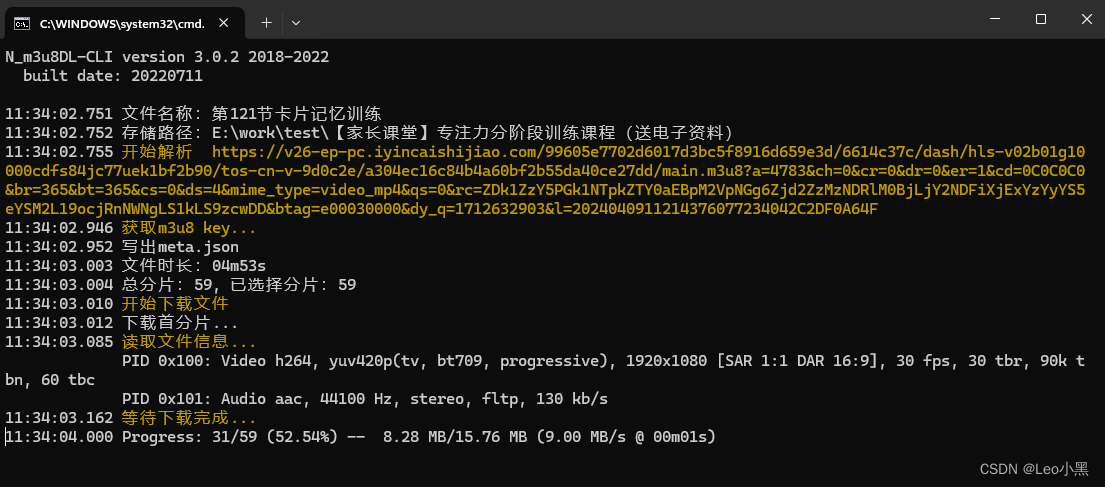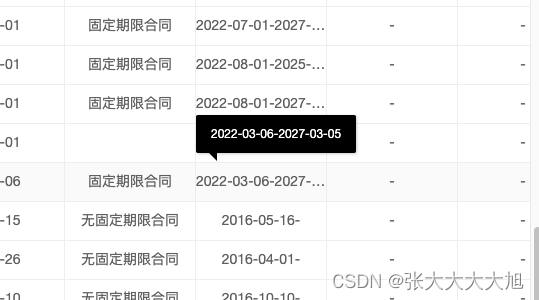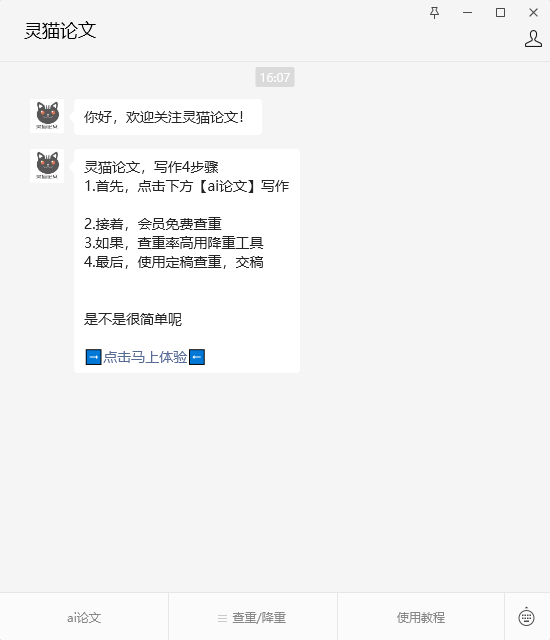底部导航栏 (tabBar) 图标的正确做法:
1、图片的标准尺寸为 81px * 81px,该尺寸在官方的文档中有明确的说明,可以参考小程序>微信小程序全局配置文档中对 iconPath 属性的说明。
2、为了保持良好的间距,图片的内容区域设置 60px* 比较好,给4个方向各留10px的边距。
————————————————————————————
image 图片组件
1、show-menu-by-longpress=“true” 开启长按图片显示识别小程序码菜单
<image src=“” show-menu-by-longpress=“true” mode=“widthFix”>
2、css样式太多的情况,使用 image 可能导致样式生效较慢,出现 “闪一下” 的情况,
此时设置 image{will-change: transform},可优化此问题。
————————————————————————————
关于小程序隐私保护指引设置
1、在项目根目录中找到 manifest.json 文件,找到 mp-weixin 节点,在节点后面加上配置:
“_usePrivacyCheck_” : true, //隐私保护协议
2、使用地理位置相关接口,除需完成接口权限开通外,还需在 app.json(或ext.json)配置
“requiredPrivateInfos” : [ “getLocation”, “chooseLocation” ]
"usingComponents" : true,
//开启分包优化
"optimization" : {
"subPackages" : true
},
//隐私保护
"__usePrivacyCheck__" : true,
//懒加载优化
"lazyCodeLoading" : "requiredComponents",
//位置接口描述(不可超过30个字)
"permission" : {
"scope.userLocation" : {
"desc" : "将获取你的具体位置信息,用于向您推荐、展示您附近门店的信息"
}
},
"requiredPrivateInfos" : [ "getLocation", "choosePoi", "chooseAddress", "chooseLocation" ]
判断小程序是否授权位置接口
mounted:function(){
// #ifdef MP-WEIXIN
uni.getSetting({
success: res => {
if (res.authSetting['scope.userLocation']) {
this.isLocation = true;
console.log('已授权userLocation')
} else {
this.isLocation = false;
console.log('用户未授权userLocation')
}
}
})
// #endif
this.getLocation();
},
methods:{
// 打开定位设置
openSetting() {
let that=this;
uni.openSetting({
success: (res) => {
if (res.authSetting['scope.userLocation']) {
// 5.用户在设置中点击了允许,调用选择位置信息函数
that.isLocation = true;
that.getLocationInfo(function(){
that.getAddressName(); //获取详细地址
}); //获取地理位置
} else {
that.isLocation = false;
}
},
fail: (err) => {
console.log("打开设置失败", err)
}
})
},
}
配置小程序
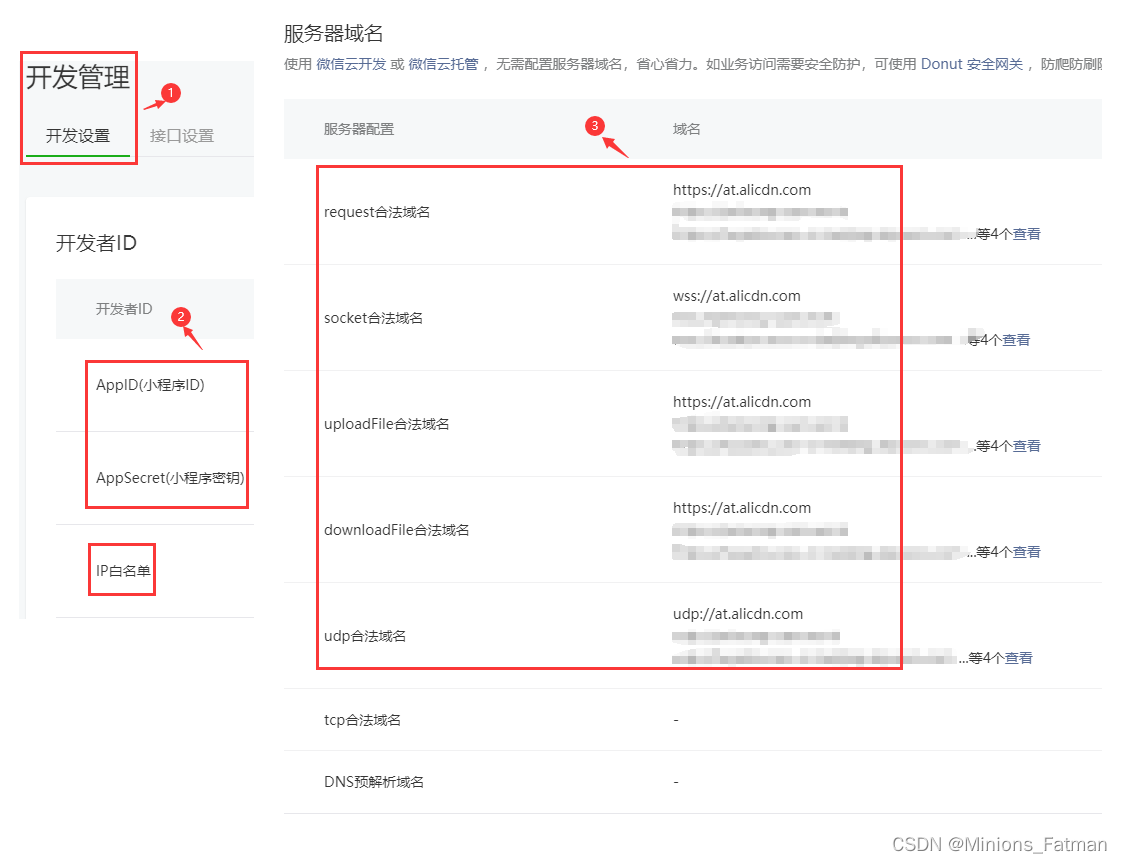

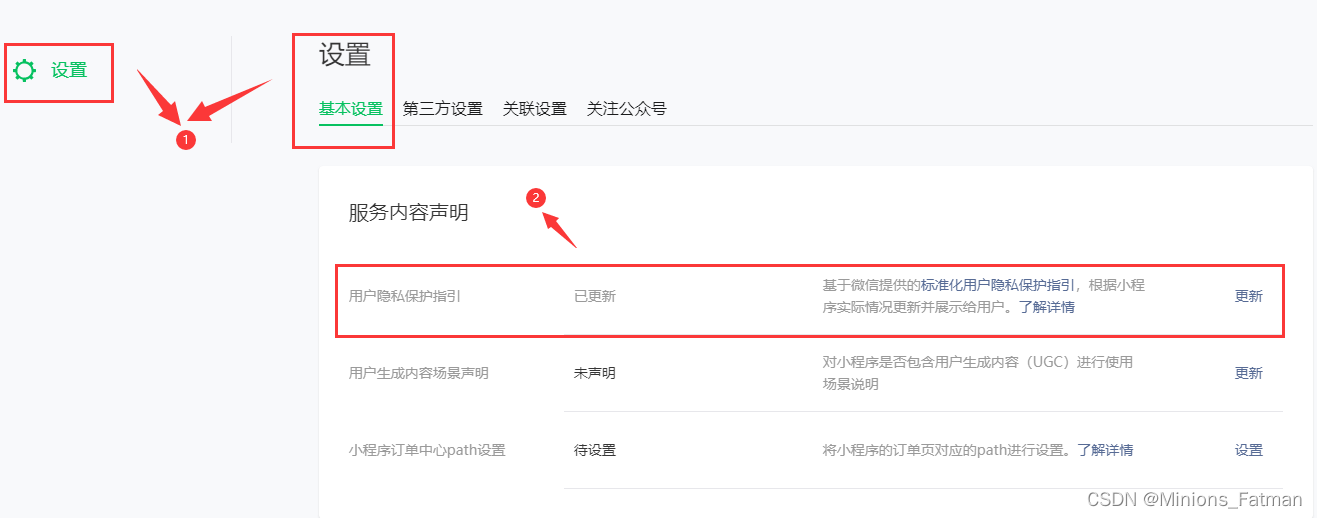
《小程序隐私保护指引》
开发者处理的信息
根据法律规定,开发者仅处理实现小程序功能所必要的信息。
为了分辨用户,开发者将在获取你的明示同意后,收集你的微信昵称、头像。
为了显示距离、获取经纬度,开发者将在获取你的明示同意后,收集你的位置信息。
为了上传图片,开发者将在获取你的明示同意后,访问你的摄像头。
为了登录或者注册,开发者将在获取你的明示同意后,收集你的手机号。
为了保存图片或者上传图片,开发者将在获取你的明示同意后,使用你的相册(仅写入)权限。
开发者收集你选中的照片或视频信息,用于提前上传减少上传时间。
开发者获取你选择的位置信息,用于线下导航服务。
开发者读取你的剪切板,用于复制文本等相关信息。
小程序分享 pages/index/index
onLoad(event) {
if(event.referid||event.scene){
uni.setStorageSync('referid', event.referid||event.scene);
}
},
// 小程序中用户点击分享后,设置该页面的分享信息
onShareAppMessage(res) {
return {
title: this.web_site_title||'小程序名称',
path: `/pages/index/index?referid=${this.my_uids}`,
imageUrl: ''
}
},
// 分享朋友圈
onShareTimeline(res) {
return {
title: this.web_site_title||'小程序名称',
query: `referid=${this.my_uids}`,
}
},
全局配置 获取经纬度 (只有APP端才有详细地址)
1、将接口返回的距离进行单位换算
根目录中找到 utils/mixin.js 文件,找到 filters 节点加上配置:
// 用法 {{item.distance|setMorKm}}
setMorKm(m){
var n=''
if(m){
if (m >= 1000) {
n = (m / 1000).toFixed(1) + 'km'
} else {
n = m.toFixed(1) + 'm'
}
}else{
n = '0m'
}
return n
}
2、获取经纬度 用法:
let that=this;
this.getLocationInfo(function(){
that.isLocation = true; //已授权-位置接口
var jw_json = uni.getStorageSync('jw_json');
that.getAddressName(); //获取详细地址
}); //获取地理位置
3、getLocationInfo方法
根目录中找到 utils/mixin.js 文件,找到 methods 节点加上配置:
// 获取经纬度
getLocationInfo(successCall) {
// #ifdef MP-WEIXIN
uni.authorize({
scope: 'scope.userLocation',
success(rest) {
uni.getLocation({
type: 'gcj02',
success: function (res) {
let jw_json={
jingdu: parseFloat(res.longitude).toFixed(6),
weidu: parseFloat(res.latitude).toFixed(6),
};
uni.setStorageSync('jw_json', jw_json);
if(successCall) successCall(res);
},
fail: function(err){ console.log('getLocation',err); }
});
},fail: function(err){ console.log('authorize',err); }
});
// #endif
// H5---获取位置--获取经纬度
// #ifdef H5
var wx=this.wx;
let ua = window.navigator.userAgent.toLowerCase();
// 通过正则表达式匹配ua中是否含有MicroMessenger字符串
if (ua.match(/MicroMessenger/i) == 'micromessenger') {
uni.request({
url: this.shareUrl,
// data: {url:window.location.href},
data: {url: window.location.href.split('#')[0]},
header: {},
success: (r) => {
uni.hideLoading();
var data=r.data;
if(data.code==1){
wx.config({
debug: data.data.debug,
appId: data.data.appId,
timestamp: data.data.timestamp,
nonceStr: data.data.nonceStr,
signature: data.data.signature,
jsApiList: data.data.jsApiList,
openTagList: ['wx-open-launch-weapp']
});
wx.ready(function(){
// 获取地理位置经纬度
wx.getLocation({
isHighAccuracy: true, // 开启地图精准定位
type: 'gcj02', // 地图类型写这个
success: (res) => {
// console.log(res)
var jw_json={
jingdu: parseFloat(res.longitude).toFixed(6),
weidu: parseFloat(res.latitude).toFixed(6),
};
uni.setStorageSync('jw_json', jw_json);
if(successCall) successCall(res);
},
fail: (error) => {
console.log('ditu(wx.getLocation)-->'+JSON.stringify(error))
}
});
});
}
}
});
}else{
uni.getLocation({
type: 'wgs84',
isHighAccuracy: true,//开启高精度定位
success(res) {
// APP端才有详细地址
// let _address='';
// if(res.address) _address=res.address.district+res.address.poiName+res.address.street+res.address.streetNum;
let jw_json={
jingdu: parseFloat(res.longitude).toFixed(6),
weidu: parseFloat(res.latitude).toFixed(6),
};
uni.setStorageSync('jw_json', jw_json);
if(successCall) successCall(res);
},
fail: function (error) {
console.log('ditu(uni.getLocation)-->'+JSON.stringify(error))
}
})
}
// #endif
},
分包 pages.json
"pages": [
{
"path": "pages/index/index",
"style": {
"navigationBarTitleText": "首页"
}
}, {
"path": "pages/index/my",
"style": {
"navigationBarTitleText": "个人中心"
}
}, {
"path": "pages/index/login",
"style": {
"navigationBarTitleText": "登录"
}
}
],
"subPackages": [{
"root": "pagesA",
"pages": [
{
"path": "index/index",
"style": {
"navigationBarTitleText": "首页",
"enablePullDownRefresh": false
}
}
]
},{
"root": "pagesB",
"pages": [
{
"path": "index/index",
"style": {
"navigationBarTitleText": "首页",
"enablePullDownRefresh": false
}
}
]
}],
"globalStyle": {
"navigationBarTextStyle": "black",
"navigationBarTitleText": "兔丫头",
"backgroundColor": "#ffffff",
"navigationBarBackgroundColor": "#ffffff",
"navigationStyle": "custom"
},