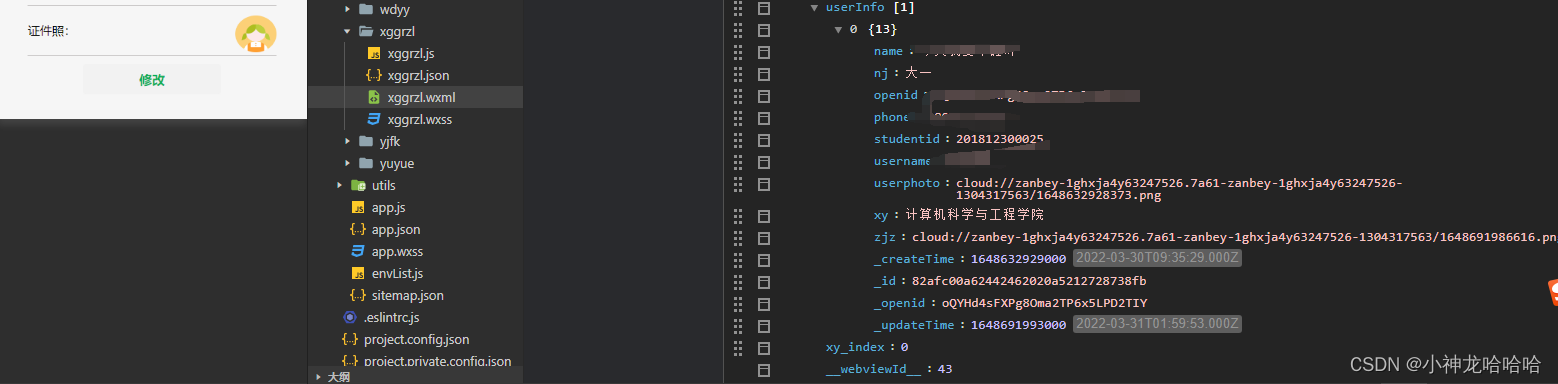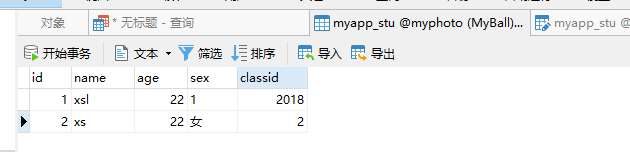前端代码:
<view class="row">
<view class="text1">证件照:</view>
<image class="zp" src="{{zjz}}" mode="aspectFill" name="zhengjianzhao"></image>
<button class="upload-img-btn" bindtap="chooseImg" type='primary'>拍照 / 上传</button>
</view>
js代码:
// pages/xggrzl/xggrzl.js
const db = wx.cloud.database()
const app = getApp()
Page({
/**
* 页面的初始数据
*/
data: {
openid: '',
userInfo: '',
array: ["大一", "大二", "大三", "大四"],
array1: ["计算机科学与工程学院", "电子信息工程学院"],
xy_index: 0,
nj_index: 0,
imgs:[],
zjz: '',
img: ''
},
/**
* 生命周期函数--监听页面加载
*/
onLoad: function (options) {
const app = getApp()
var openid = app.globalData.openid
this.setData({
openid: openid
})
db.collection("user").where({ openid: this.data.openid }).get().then(res => {
console.log(res.data)
this.setData({
userInfo: res.data
})
console.log(this.data.userInfo[0].nj)
for (let i = 0; i < this.data.array.length; i++) {
if (this, this.data.array[i] == this.data.userInfo[0].nj) {
console.log(i)
this.setData({
nj_index: i
})
}
}
for (let i = 0; i < this.data.array1.length; i++) {
if (this, this.data.array1[i] == this.data.userInfo[0].xy) {
console.log(i)
this.setData({
xy_index: i
})
}
}
})
},
// 上传一张图片
chooseImg: function (e) {
/* const app = getApp()
var openid = app.globalData.openid
this.setData({
openid: openid
})
db.collection("user").where({ openid: this.data.openid }).get().then(res => {
console.log(res.data)
this.setData({
userInfo: res.data
})
if(res.data.openid==app.globalData.openid){
*/
var that = this;
let openid = app.globalData.openid || wx.getStorageSync('openid');
console.log(openid)
// const filepath=this.data.img
wx.chooseImage({
count: 1,
sizeType: ['original', 'compressed'], // 可以指定是原图还是压缩图,默认二者都有
sourceType: ['album', 'camera'], // 可以指定来源是相册还是相机,默认二者都有
success: function (res) {
console.log(res.tempFilePaths)
let filePath = res.tempFilePaths[0]
wx.cloud.uploadFile({
cloudPath: (new Date()).valueOf() + '.png',//文件名 //云存储图片名字
filePath,//临时路径:filepath
success: res => {
console.log('[上传图片] 成功:', res)
console.log(res.fileID)
that.setData({
img: res.fileID,//云存储图片路径,可以把这个路径存到集合,要用的时候再取出来
// zjz:res.tempFilePaths
zjz: res.fileID
})
let fileID = res.fileID;
// that.upload(res.fileID);
db.collection("user").add({
data: {
zjz: fileID//数据库会新增一个记录
// zjz:filePath//数据库不会新增一个记录
// zjz:this.data.concat(filePath)
}
})
},
fail: err => {
// handle error
}
})
// }
// })
}
})
},
/* upload(filepath) {
console.log(filepath)
db.collection("user").add({
data: {
zjz: filepath,
}
}).then(res => {
wx.showToast({
title: '添加成功',
icon: 'success',
duration: 2000
})
})
}
})
// const db = wx.cloud.database();
*/
/*chooseImg: function (e) {
var that = this;
const app = getApp()
var openid =app.globalData.openid
// let openid = app.globalData.openid || wx.getStorageSync('openid');
wx.chooseImage({
// filePath: filePath, // 文件路径
count: 1, // 默认9
sizeType: ['original', 'compressed'], // 可以指定是原图还是压缩图,默认二者都有
sourceType: ['album', 'camera'], // 可以指定来源是相册还是相机,默认二者都有
success: function (res) {
console.log(res.tempFilePaths)
// const tempFilePaths=res.tempFilePaths
// tempFilePath可以作为img标签的src属性显示图片
let filePath = res.tempFilePaths[0]
// const name = Math.random() * 1000000;
// const cloudPath = name + filePath.match(/\.[^.]+?$/)[0]
wx.cloud.uploadFile({
cloudPath: "证件照",//文件名 //云存储图片名字
filePath: filePath,//临时路径
success: res => {
console.log('[上传图片] 成功:', res)
console.log(res.fileID)
that.setData({
zjz: res.fileID,//云存储图片路径,可以把这个路径存到集合,要用的时候再取出来
// zjz:res.tempFilePaths
})
}
})
let fileID = res.fileID;
//把图片存到user集合表
const db = wx.cloud.database();
// db.collection("user").where({openid:app.globalData.openid}).get().then(res=>{
// console.log(res)
db.collection("user").add({
data: {
// zjz: this.data[0],
zjz:fileID
},
})
// })
// success: function () {
// wx.showToast({
// title: '图片存储成功',
// 'icon': 'success',
// duration: 3000
// })
// },
// fail: function () {
// wx.showToast({
// title: '图片存储失败',
// 'icon': 'none',
// duration: 3000
// })
// }
// });
// },
// fail: e => {
// console.error('[上传图片] 失败:', e)
// },
// complete: () => {
// }
// })
}
// },
})
},
*/
/* chooseImg: function (e) {
var that = this;
var imgs = this.data.imgs;
if (imgs.length >= 9) {
this.setData({
lenMore: 1
});
setTimeout(function () {
that.setData({
lenMore: 0
});
}, 2500);
return false;
}
wx.chooseImage({
// count: 1, // 默认9
sizeType: ['original', 'compressed'], // 可以指定是原图还是压缩图,默认二者都有
sourceType: ['album', 'camera'], // 可以指定来源是相册还是相机,默认二者都有
success: function (res) {
// 返回选定照片的本地文件路径列表,tempFilePath可以作为img标签的src属性显示图片
var tempFilePaths = res.tempFilePaths;
var imgs = that.data.imgs;
// console.log(tempFilePaths + '----');
for (var i = 0; i < tempFilePaths.length; i++) {
if (imgs.length >= 9) {
that.setData({
imgs: imgs
});
return false;
} else {
imgs.push(tempFilePaths[i]);
}
}
// console.log(imgs);
that.setData({
imgs: imgs
});
}
});
},
// 删除图片
deleteImg: function (e) {
var imgs = this.data.imgs;
var index = e.currentTarget.dataset.index;
imgs.splice(index, 1);
this.setData({
imgs: imgs
});
},
*/
bindchangenj: function (e) {
console.log(e.detail.value)
this.setData({
nj_index: e.detail.value
})
},
bindchangexy: function (e) {
console.log(e.detail.value)
this.setData({
xy_index: e.detail.value
})
},
formSubmit(e) {
console.log(e)
db.collection("user").where({ openid: this.data.openid }).update({
data: {
nj: this.data.array[this.data.nj_index],
phone: e.detail.value.phone,
username: e.detail.value.name,
xy: this.data.array1[this.data.xy_index],
studentid: e.detail.value.xh,
// tx:e.detail.value.userphoto,
// zhengjianzhao: e.detail.value.zjz,
// zhengjianzhao:e.data.imgs,
_updateTime: Date.parse(new Date()),
},
success: function (res) {
wx.showToast({
title: '提交成功',
icon: 'success',
duration: 1500,
success: function () {
wx.navigateTo({
url: '../grzl/grzl',
})
}
})
}
})
},
// 上传多张图片
// chooseImg: function (e) {
// var that = this;
// var imgs = this.data.imgs;
// if (imgs.length >= 9) {
// this.setData({
// lenMore: 1
// });
// setTimeout(function () {
// that.setData({
// lenMore: 0
// });
// }, 2500);
// return false;
// }
// wx.chooseImage({
// count: 1, // 默认9
// sizeType: ['original', 'compressed'], // 可以指定是原图还是压缩图,默认二者都有
// sourceType: ['album', 'camera'], // 可以指定来源是相册还是相机,默认二者都有
// success: function (res) {
// 返回选定照片的本地文件路径列表,tempFilePath可以作为img标签的src属性显示图片
// var tempFilePaths = res.tempFilePaths;
// var imgs = that.data.imgs;
// console.log(tempFilePaths + '----');
// for (var i = 0; i < tempFilePaths.length; i++) {
// if (imgs.length >= 9) {
// console.log(res)
// that.setData({
// // imgs: imgs
// zjz:res.tempFilePaths[0]
// });
// return false;
// } else {
// imgs.push(tempFilePaths[i]);
// }
// }
// console.log(imgs);
// that.setData({
// imgs: imgs
// });
// }
// })
// },
// 删除图片
// deleteImg: function (e) {
// var imgs = this.data.imgs;
// var index = e.currentTarget.dataset.index;
// imgs.splice(index, 1);
// this.setData({
// imgs: imgs
// });
// },
// 预览图片
// previewImg: function (e) {
// //获取当前图片的下标
// var index = e.currentTarget.dataset.index;
// //所有图片
// var imgs = this.data.imgs;
// wx.previewImage({
// //当前显示图片
// current: imgs[index],
// //所有图片
// urls: imgs
// })
// },
/**
* 生命周期函数--监听页面初次渲染完成
*/
onReady: function () {
},
/**
* 生命周期函数--监听页面显示
*/
onShow: function () {
},
/**
* 生命周期函数--监听页面隐藏
*/
onHide: function () {
},
/**
* 生命周期函数--监听页面卸载
*/
onUnload: function () {
},
/**
* 页面相关事件处理函数--监听用户下拉动作
*/
onPullDownRefresh: function () {
},
/**
* 页面上拉触底事件的处理函数
*/
onReachBottom: function () {
},
/**
* 用户点击右上角分享
*/
onShareAppMessage: function () {
}
})
目前实现的效果
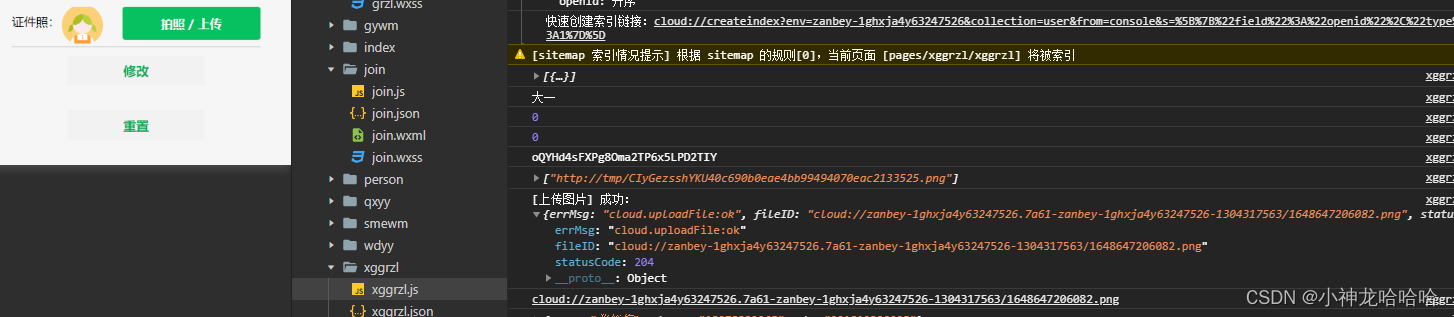
数据库中的记录如下:
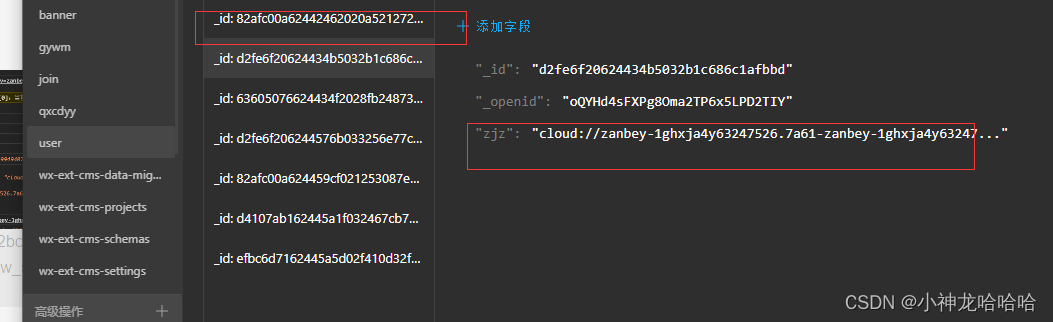
每上传一次图片就会在数据库中增加一条记录,我希望上传一次之后它可以添加到user数据库中的第一条记录中(第一条记录有zjz这个字段)
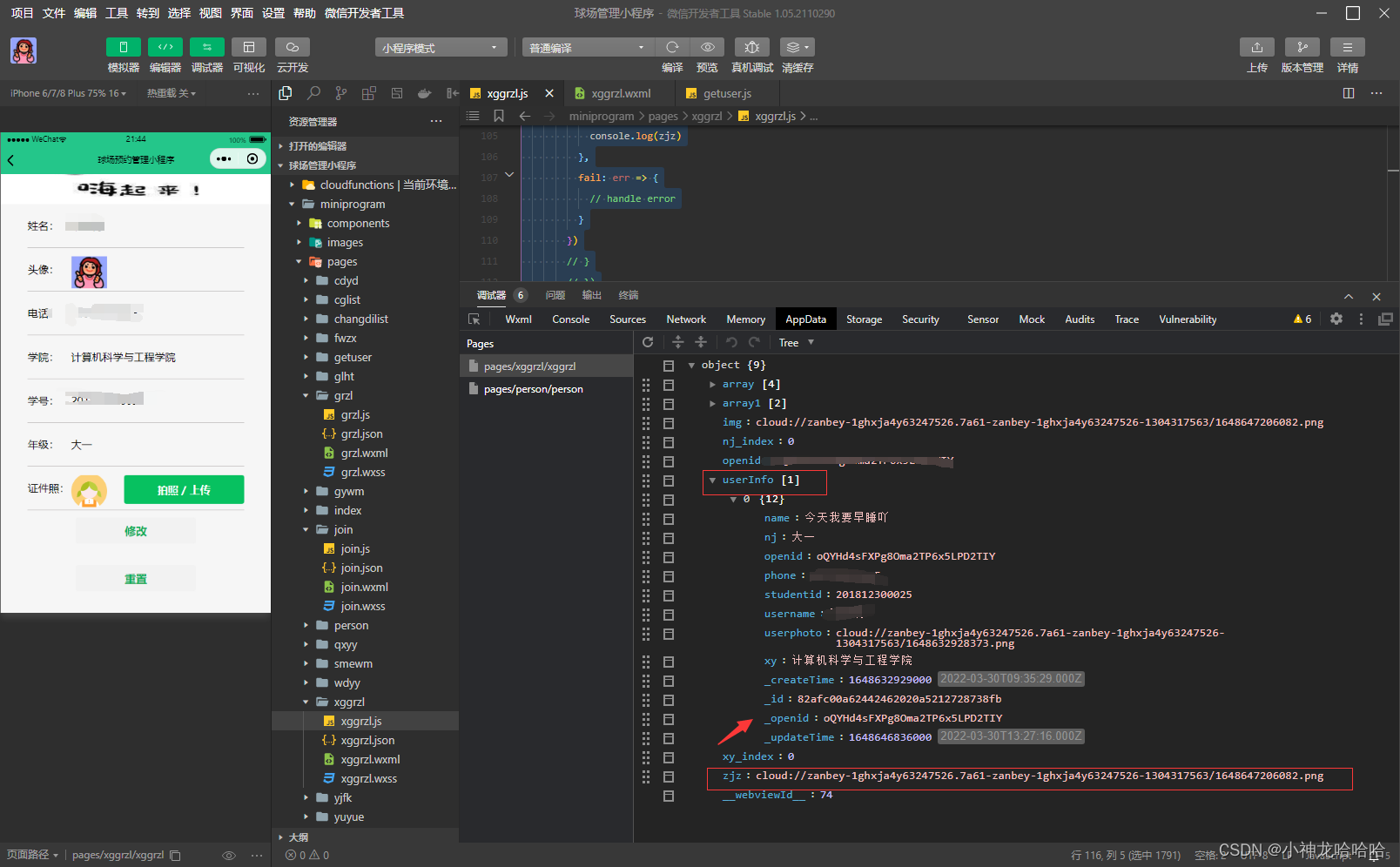
求问怎么把获取到的这个“zjz”字段放进去userinfo记录中?
20220331上午更新:
昨晚睡前也还是查了很多资料,回宿舍路上想到我应该在更新中直接上传就可以,所以把插入数据库操作注释掉了,然后一直试更新操作中的数据,突然就成功写入数据库了。
js代码:
// 上传一张图片
chooseImg: function (e) {
/* const app = getApp()
var openid = app.globalData.openid
this.setData({
openid: openid
})
db.collection("user").where({ openid: this.data.openid }).get().then(res => {
console.log(res.data)
this.setData({
userInfo: res.data
})
if(res.data.openid==app.globalData.openid){
*/
var that = this;
let openid = app.globalData.openid || wx.getStorageSync('openid');
console.log(openid)
// const filepath=this.data.img
// 选择图片
wx.chooseImage({
count: 1,
sizeType: ['original', 'compressed'], // 可以指定是原图还是压缩图,默认二者都有
sourceType: ['album', 'camera'], // 可以指定来源是相册还是相机,默认二者都有
success: function (res) {
console.log(res.tempFilePaths)
let filePath = res.tempFilePaths[0]
// 上传图片
wx.cloud.uploadFile({
cloudPath: (new Date()).valueOf() + '.png',//文件名 //云存储图片名字
filePath,//临时路径:filepath
success: res => {
console.log('[上传图片] 成功:', res)
console.log(res.fileID)
that.setData({
img: res.fileID,//云存储图片路径,可以把这个路径存到集合,要用的时候再取出来
// zjz:res.tempFilePaths
// zjz: res.fileID
})
// let fileID = res.fileID;
// that.upload(res.fileID);//如果存在这句话,下文用zjz:fileID数据库也不会新增记录
// db.collection("user").add({
// data: {
// zjz: fileID//数据库会新增一个记录
// zjz:filePath//数据库不会新增一个记录
// zjz:this.data.concat(filePath)
// }
// })
},
fail: err => {
// handle error
}
})
// }
// })
}
})
},
formSubmit(e) {
console.log(e.detail.value)
db.collection("user").where({ openid: this.data.openid }).update({
data: {
nj: this.data.array[this.data.nj_index],
phone: e.detail.value.phone,
username: e.detail.value.name,
xy: this.data.array1[this.data.xy_index],
studentid: e.detail.value.xh,
// tx:e.detail.value.userphoto,
zjz:this.data.img,
// zhengjianzhao:e.data.imgs,
_updateTime: Date.parse(new Date()),
},
success: function (res) {
wx.showToast({
title: '提交成功',
icon: 'success',
duration: 1500,
success: function () {
wx.navigateTo({
url: '../grzl/grzl',
})
}
})
}
})
},
前端
<view class="row">
<view class="text1">证件照:</view>
<image class="zp" src="{{userInfo[0].zjz}}" mode="aspectFill" name="zjz"></image>
<button class="upload-img-btn" bindtap="chooseImg" type='primary'>拍照 / 上传</button>
</view>
实现的效果: